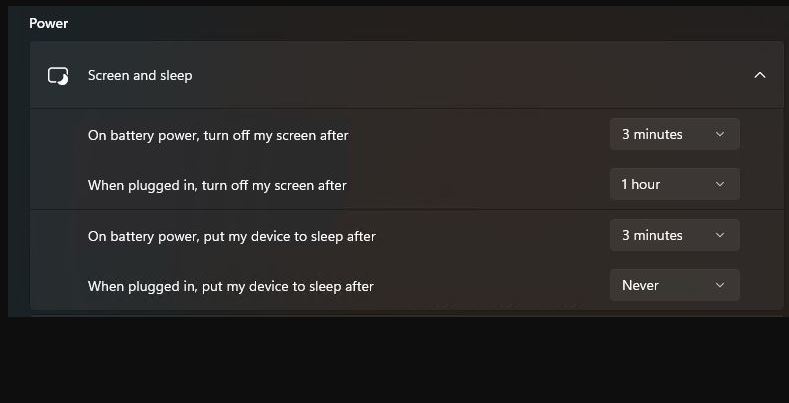I’m still breaking in the Lenovo P1 Gen 6 Mobile Workstation here at Chez Tittel. It’s pretty much where I want it right now. Indeed, its 13th-gen Intel i7-13800H 20-core CPU is nothing less than awe-inspiring. This week I had enough spare bandwidth to notice that while I could easily remote into the unit right after a reboot, it became unavailable to RDP after falling asleep. As soon as I disabled sleep while plugged into A/C power, I found this P1 Gen6 post-sleep RDP fail fixed. The corresponding Power & Battery Setting shows in the lead-in graphic above.
Getting to P1 Gen 6 Post-Sleep RDP Fail Fixed
Fixing things was the easy part. Figuring out what was wrong took a while. I was able to ping the unit’s LAN address, but Remote Desktop Connection (and the Remote Desktop app) stubbornly refused to let me access the PC.
Having been down this road before with other PCs, I soon realized that:
(a) RDP connections worked right after any reboot
(b) those same connections quit working after waking from sleep
I don’t know what it is about PC sleep behaviors but they can sometimes be mysterious and opaque. I’m just glad the simple, obvious solution — disabling sleep on A/C power — does the trick.
What About PowerToys Awake?
This situation actually reminded me that I hadn’t yet installed PowerToys on the P1 Gen6 laptop. Having now done so, I have to believe my access issues are over with Awake enabled and on the job. Just to be doubly darn sure I set it to “Keep awake indefinitely.” Now when I try to RDP into this laptop, it should be ready, willing and able to accept that connection. Let’s see!
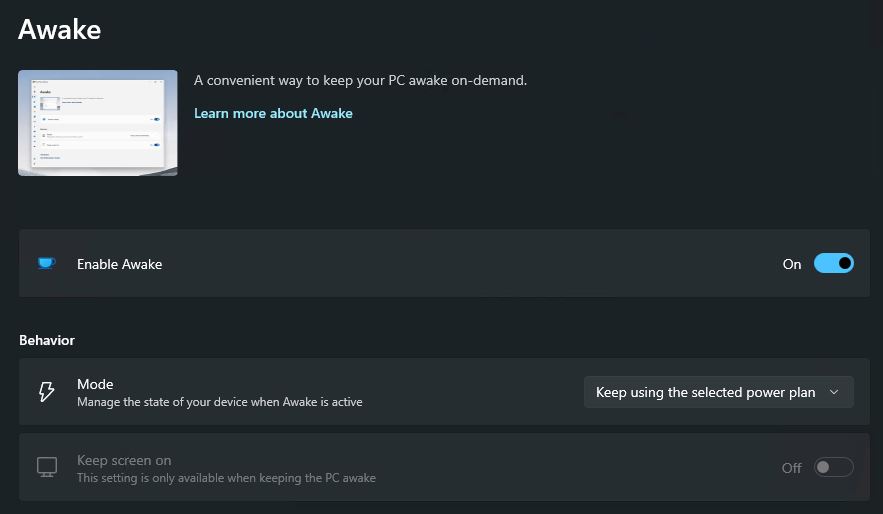
Note added 2 Days Later: I’ve been running the P1 Gen 6 for a couple of days now without further remote access issues. Looks like the fix really is in. Good!