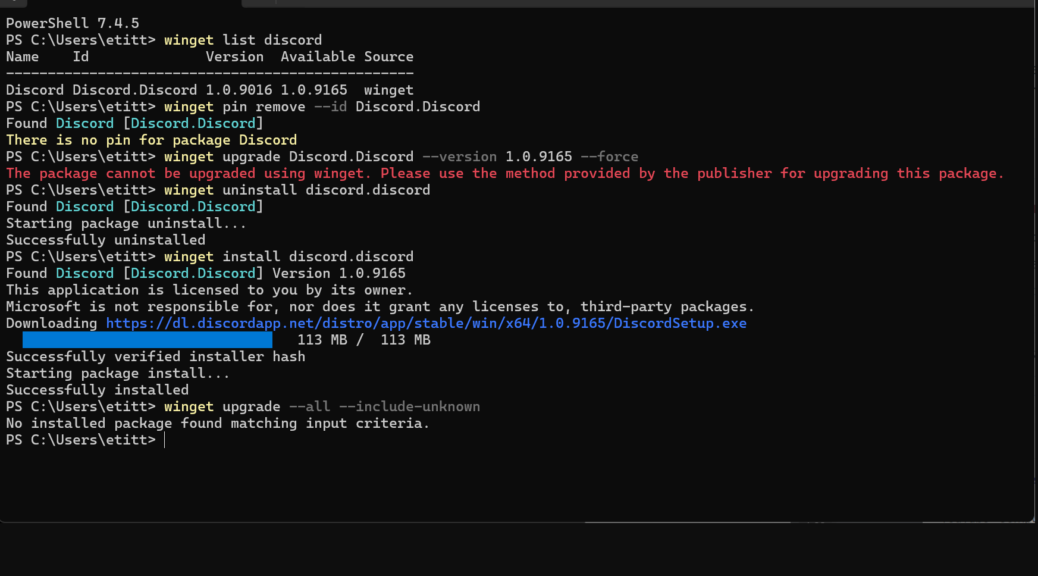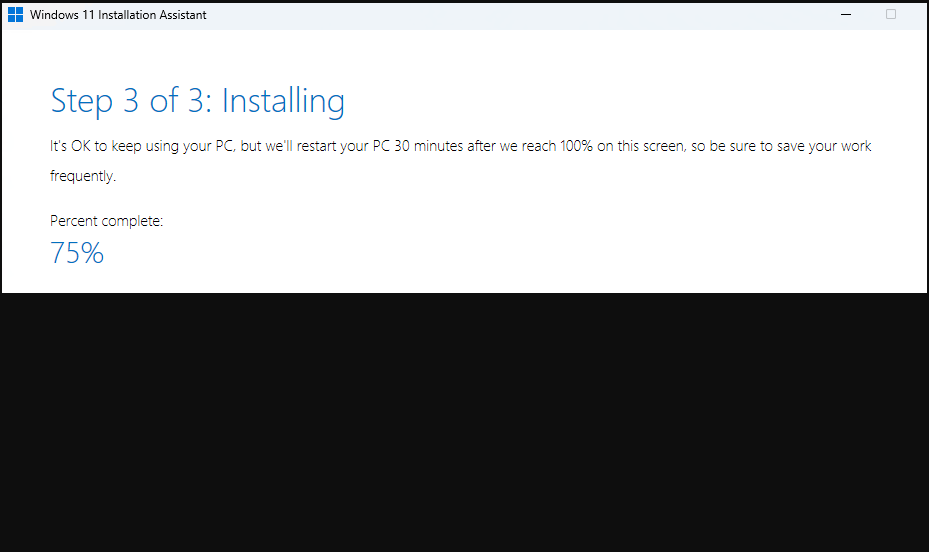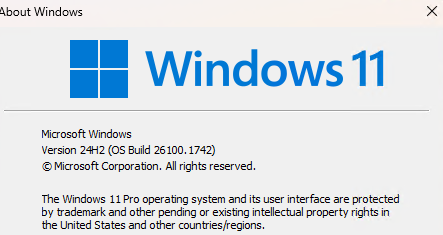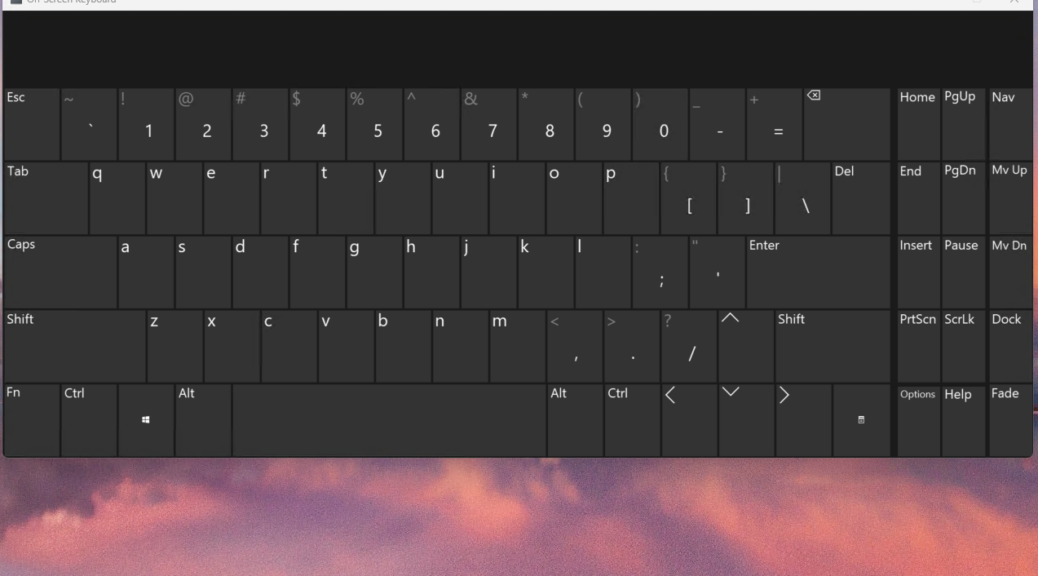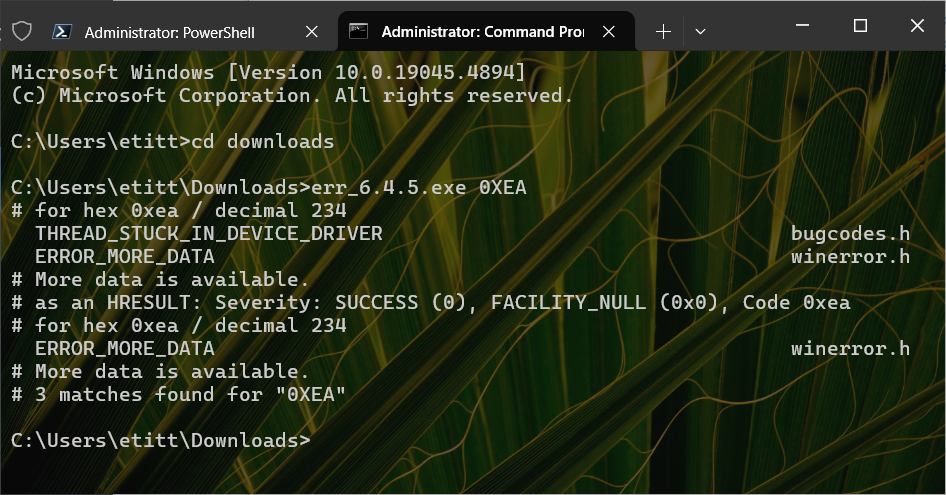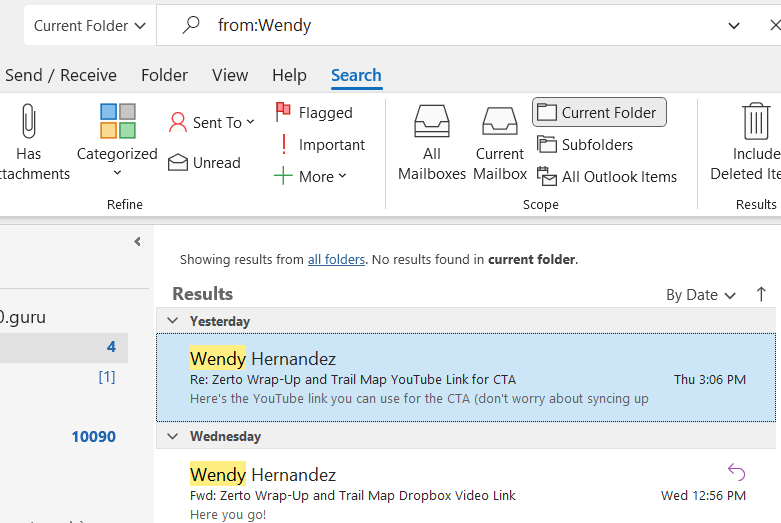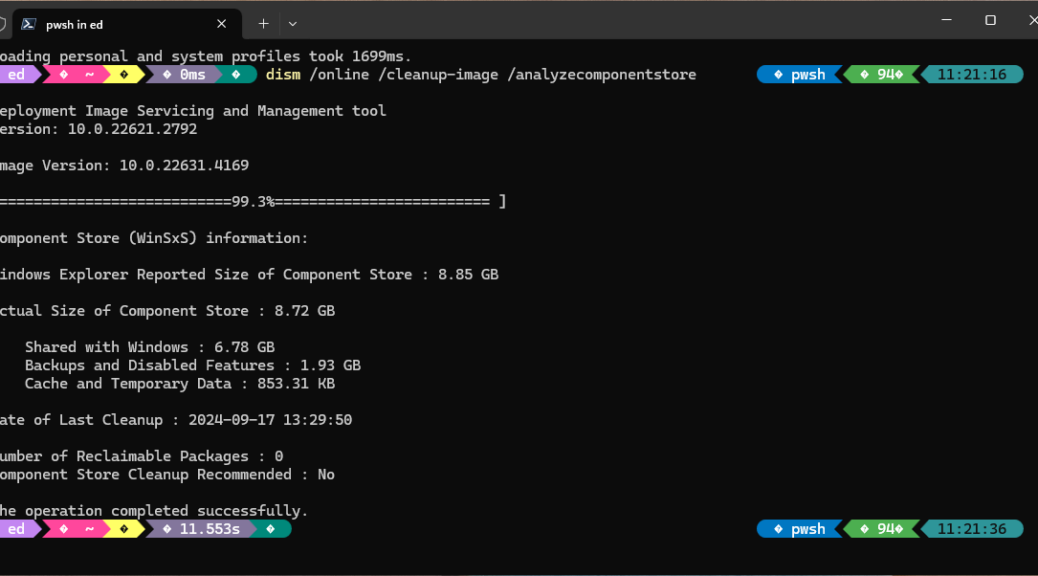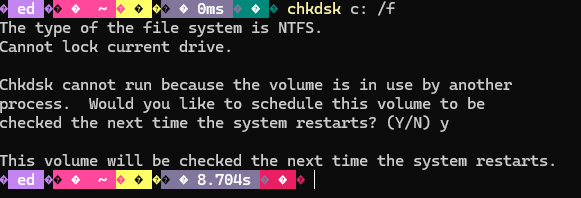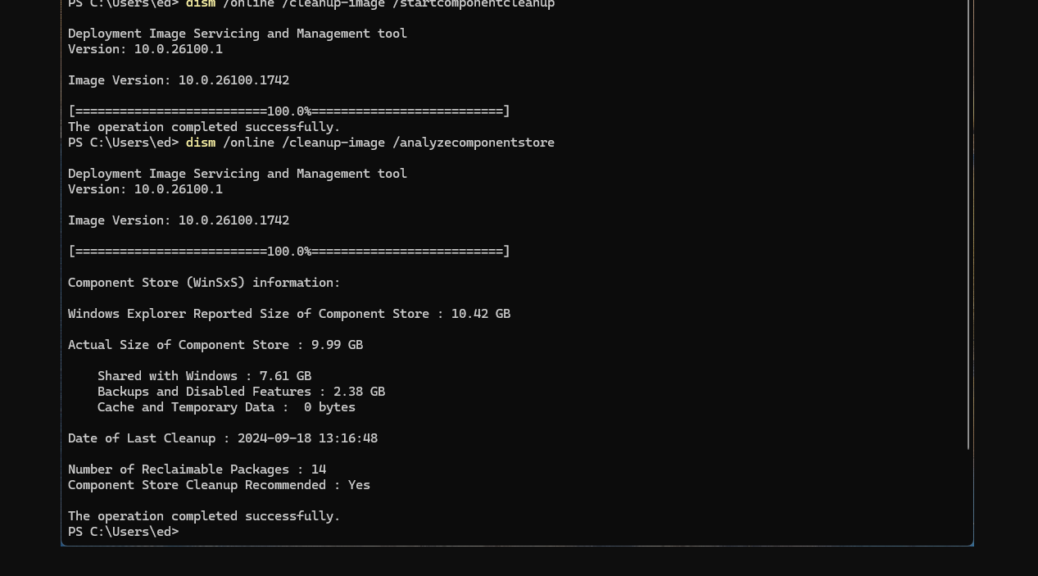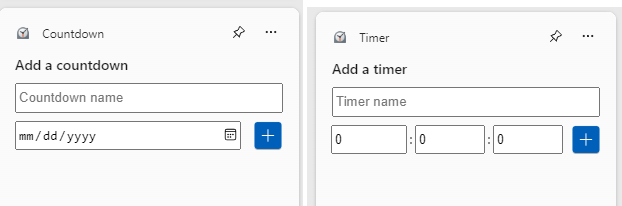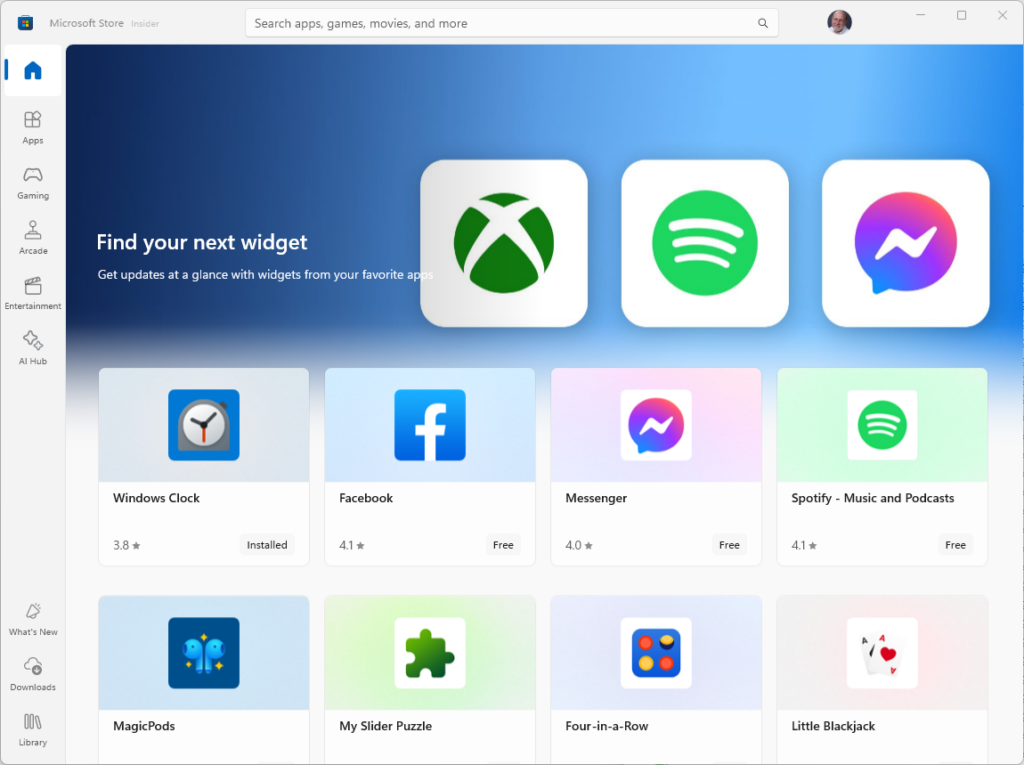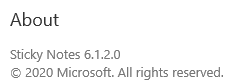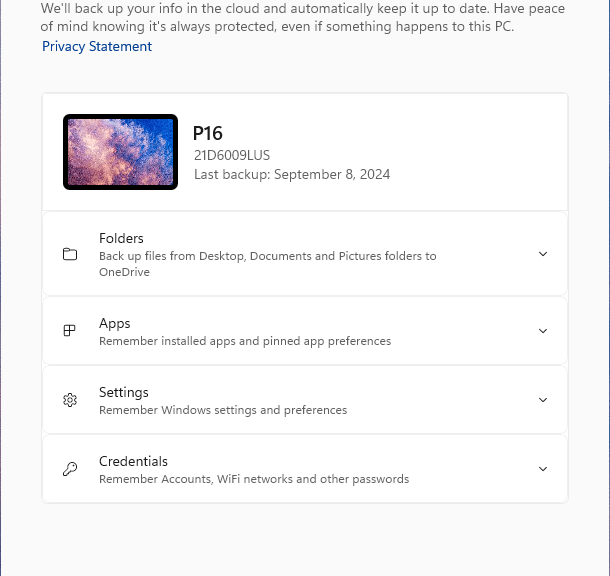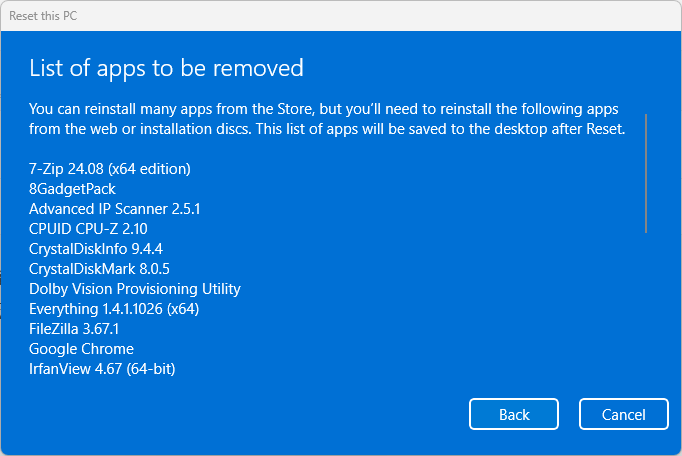I absolutely love Microsoft’s built-in package manager WinGet. But occasionally things happen when updating application that it can’t (or won’t) handle. As you can see in the lead-in graphic, it cheerfully discloses in red that Discord “…cannot be upgraded using winget.” Indeed, its own built-in update facility did nothing to get me to version 1.0.9165. Thus, my only shot at a WinGet Discord update end-around was the tried-and-true uninstall-reinstall maneuver. That worked, as you can see…
Why Use a WinGet Discord Update End-Around?
Short answer: because it worked. Apparently, it’s uninstaller is smart enough to leave user account information alone. Even though I uninstalled the old version and then installed the new one, it carried over anyway. I’d been worried I’d have to set accounts back up, but no. Everything came up as it should’ve even after an “out-with-the-old, in-with-the-new” operation had completed.
I’m counting myself lucky in this case. There are plenty of other applications that don’t ask if you want to keep personal, account and config info. Then they cheerfully wipe all that stuff out as part of the uninstall process. That makes getting back to where one started a little more time-consuming, especially when a reinstall requires account, password, and possibly even other information to complete.
What’s with Discord’s Pinned Status Anyway?
Notice my attempts to unpin Discord reported “There is no pin for package Discord” (line 7 in the intro graphic). In the past, WinGet has often reported it can’t update Discord because the app is pinned. That’s an experimental feature in WinGet that prevents ordinary syntax for updates from working on certain apps.
Contrary to expectations, though, Discord wasn’t pinned. Yet WinGet couldn’t update it, either. Because the built-in updater didn’t do anything when I tried it (right-click on the notification area icon, then select “Check for updates…” in the resulting pop-up menu), I didn’t have a lot of other options. Thus, I’m grateful that the remove-replace approach did the trick. As you can see from the name of the package downloaded, I did wind up with version 1.0.9165. That’s just what I wanted.
Good thing one can sometimes get lucky here in Windows-World. Glad to have this behind me with no apparent ill effects.