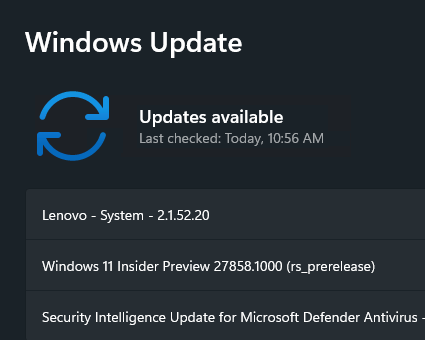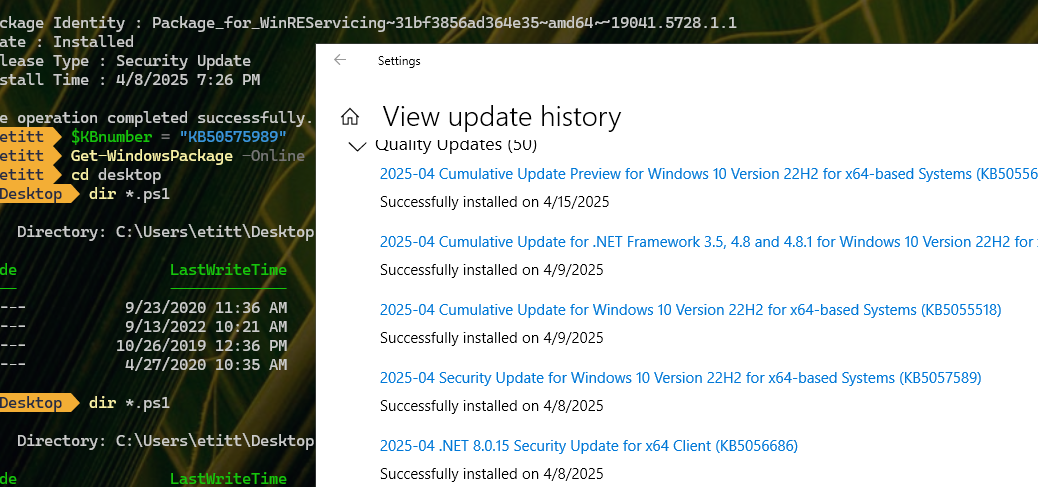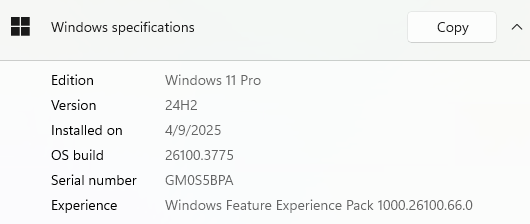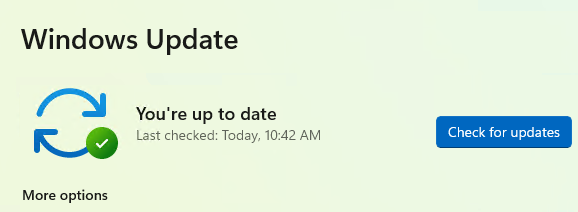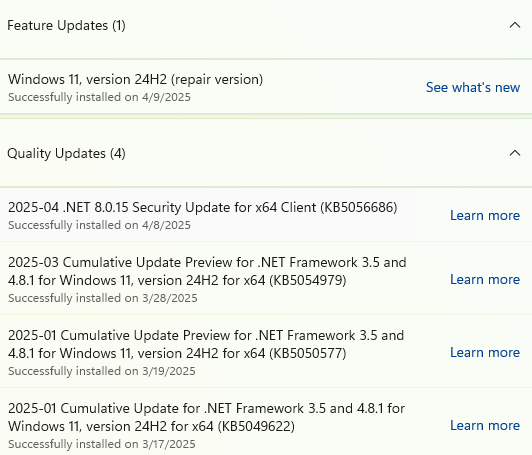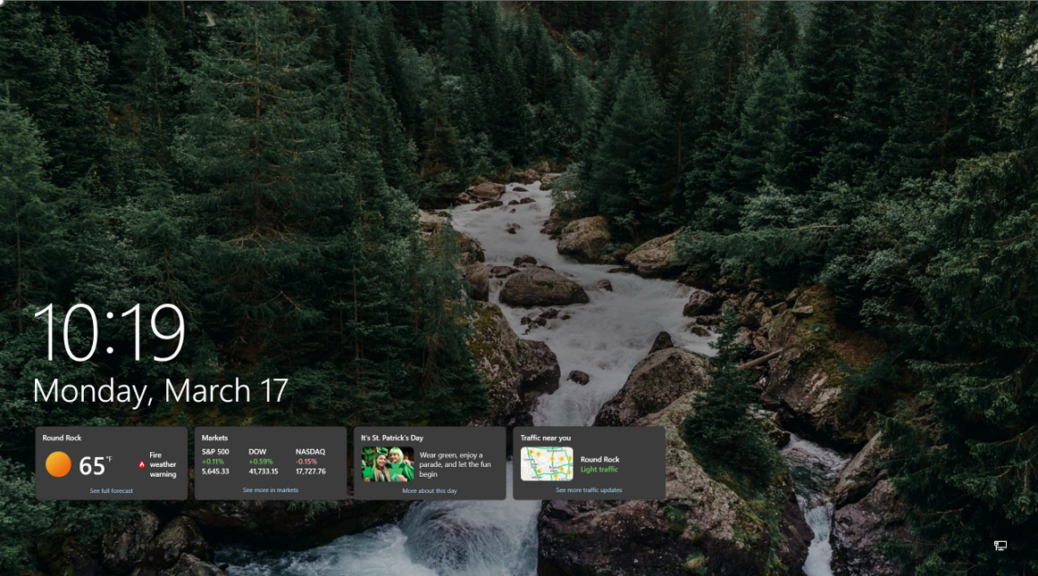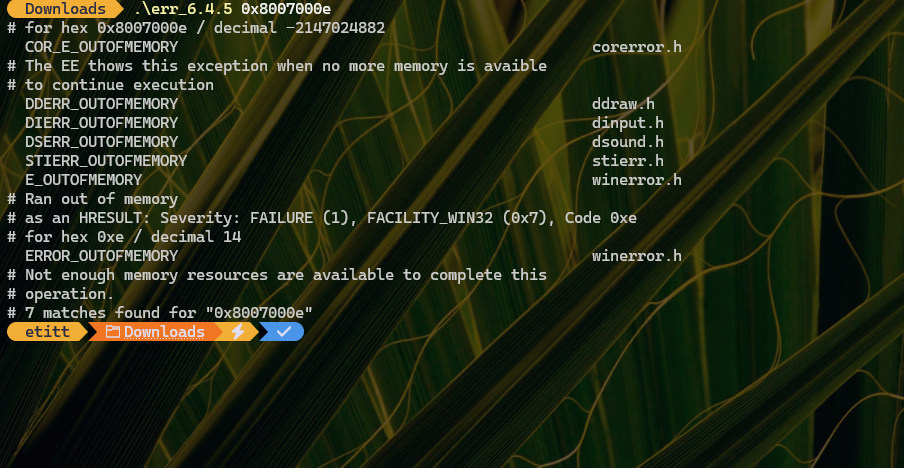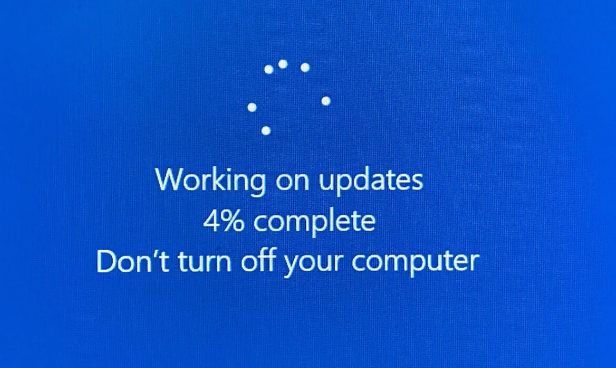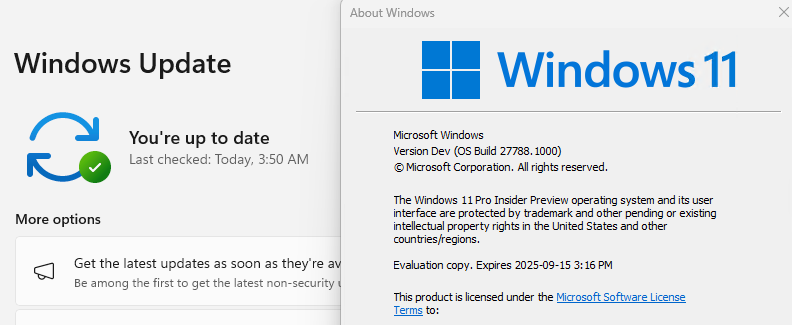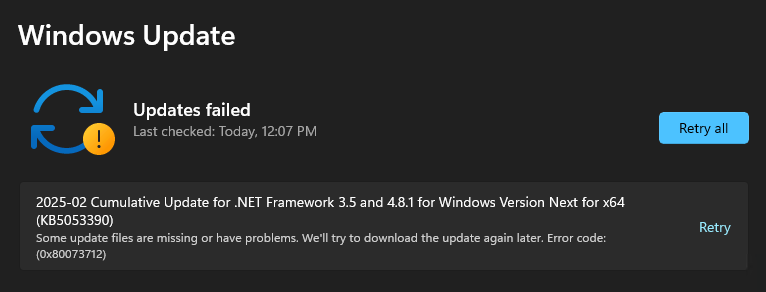From May 6 through 12, I had a Lenovo System update stick in WU. That is, it would attempt to install, fail, and then push a retry button at me. Alas, that meant WU wouldn’t show me any newer updates, either. At the end of this cycle KB5058496 came along. It didn’t show up in WU, either. That’s when I found myself unsticking Lenovo system update on the Lenovo ThinkPad Yoga X380 where it happened. How did I do that? I ran the:
Reset_Reregister_Windows_Update_Components_for_Windows11.bat
batch file from the Eleven Forums tutorial Reset Windows Update in Windows 11. As it so often does, the Lenovo System update worked the next time I tried after said reset operation had completed and I’d rebooted that PC (as per the batch file’s own instructions). The new CU installed, and went to Build 26120.3964.
More on Unsticking Lenovo System Update
I’m not sure why the WU version got stuck, nor why it stayed that way for some time. When I looked in the Windows-Update.log file I produced via the PowerShell Get-WindowsUpdateLog cmdlet, no supporting detail told me why it happened, either.
All that Copilot could tell me was that it must be a Lenovo servicing driver update of some kind. Google was willing to speculate it might be the driver for the Lenovo Intelligent Thermal Solution. Lenovo Vantage kind of confirms this in a back-handed way, in that its history shows the latest version dated March 2024 with version number 2.1.14.0, which certainly seems to follow in the general numbering track for the item that got stuck.
So I checked Device Manager > System devices > Lenovo Intelligent Thermal Solution properties. Sure enough, the currently installed version is 2.1.52.0. Interestingly the install date shows as 4/11/2025 (same as in WU update history). That leaves me glad this already-installed driver somehow got itself unstuck. I’m still wondering why WU offered it repeatedly from 5/6-12.
These meaningless mysteries never stop in Windows-World. I’m just glad this apparently unnecessary driver offer stopped when I reset WU. Now the machine is running Build 26120.3964 and the right Intelligent Thermal Solutions driver without further issues. I’m good for now, but sure something similar will pop up soon, on one or more of my mini-fleet of 12 PCs. Stay tuned!