I have to laugh. Sunday morning, I was at my desk before 8 AM having made it back from my daily walk kinda early. I forgot that I’d turned on the external speakers (I usually use headphones). No sooner did I get to my desktop than my speakers started chiming as a flood of notifications bonged in — pretty loudly, too. And because those notifications appear on top of the notification area of the taskbar, I couldn’t get to the volume control to turn the volume down. This caused some mild panic, because I didn’t want to wake up other family members still asleep Ultimately, I used the Sound item in Control Panel to reduce the volume. But a gadget fixes notification issue one and for all, after I get past that initial flurry.
The Levels pane in the Sound item for the default output lets me turn things down…”
How a Gadget Fixes Notification Issue
Gadgets appear elsewhere on the desktop, so they aren’t rendered inaccessible when a flood of notifications appears. I can go to the Volume Control gadget shown as the lead-in graphic above any time, and click on the sound level I want to raise or lower volume levels.
The name of the gadget depicted is “Volume Control.” It appears on Page 3 in the 8GadgetPack collection (lower right; details at bottom).
Volume Control 1.2 makes it easy to raise or lower volume without accessing the notification tray Volume Control.
This may not seem like a big thing, but when you’re trying to let sleeping … err … family members …err lie, it’s kind of a lifesaver. ‘Nuff said!

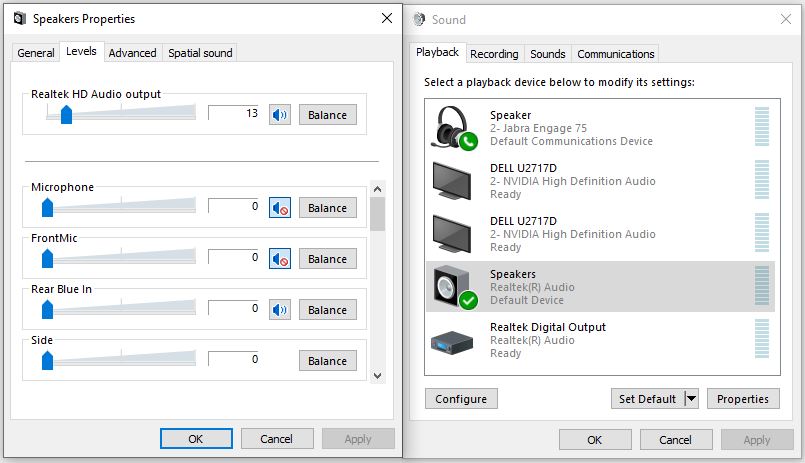
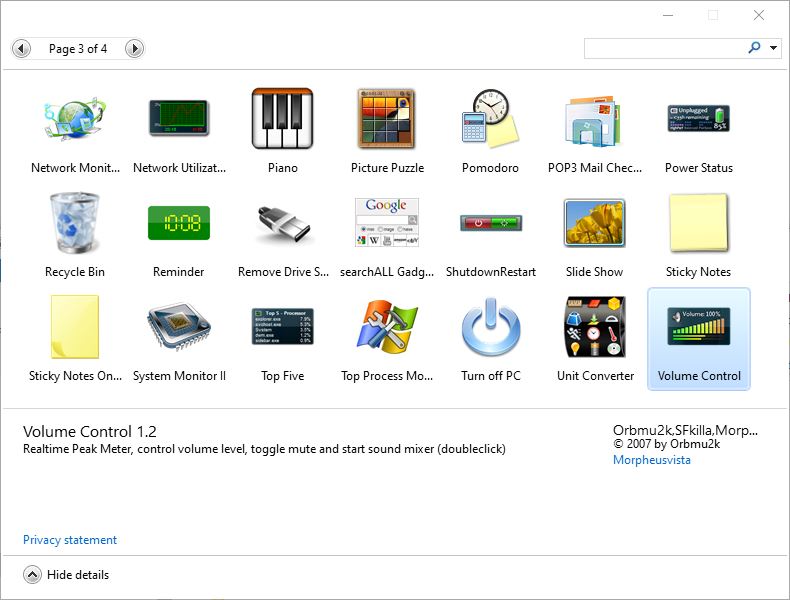
Great job on addressing the notification issue efficiently and sharing your insights! Very helpful read.