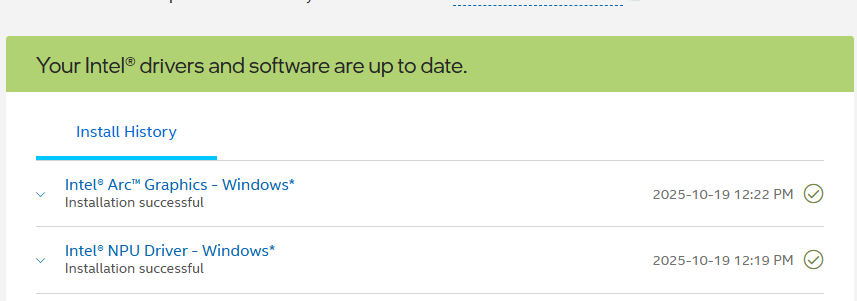OK, I found myself in a familiar pickle yesterday. I was working my way through the mini-fleet of PCs (10 units: 6 lappies, 4 desktops) here at Chez Tittel, doing updates and cleanup. I noticed the Lenovo Yoga AIO9i (Copilot+ PC with Intel Core Ultra 7 258, 32GB RAM, etc.) was hanging on the Intel Driver & Support Assistant (DSA). Half an hour in, I gave up and tried re-installing the app. Thereupon I got an interesting error “Cannot install a product when a newer version is installXXXX.” Only slowly did it dawn on me: I had a case of Intel DSA remote follies. Let me explain…
Going Local Fixes Intel DSA Remote Follies
As I figured out, my problem was not that DSA wouldn’t run, nor was it borked. My problem was that DSA didn’t want to run remotely. That is, it didn’t want to run to completion via Remote Desktop Connection from my primary desktop. I was updating the NPU and GPU drivers. So apparently DSA wants to do either or both of those things locally, not remotely.
Once I walked over to the AIO9i, rebooted, and re-ran DSA, everything worked just fine. I’ve noticed over the years that some driver updates work well remotely while others do not — or won’t work at all. On the plus side of this phenom, it always tickles me when DSA updates LAN or Wi-Fi drivers and the remote session dies briefly, then picks back up where it left off and the session resumes.
AFAIK, this issue with NPU or GPU is intermittent. Indeed I’ve never had a problem updating either built-in or Intel ARC GPU drivers remotely, now that I think back on Windows 11 era experiences. Thus, it must be something about NPU driver on a Copilot+ PC that occasionally makes DSA hang interminably.
But hey, it’s just another day’s work here in Windows-World. If you hang one way, you have to find a way to un-hang, and make the update some other way. And so it turned out, yesterday afternoon. Problem? What problem? Operator error, most likely…