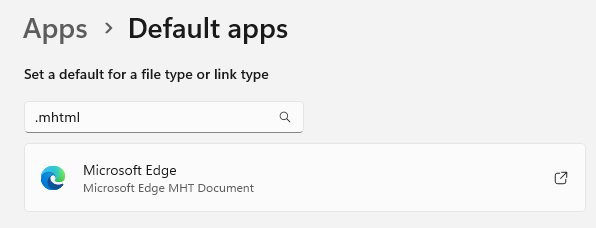I’ve always got PCs coming and going here at Chez Tittel. That means laptops, mostly, with an occasional All-in-One or SFF desktop to keep things interesting. Further, that means setting up Windows to work the way I want. Too bad, then, that Edge isn’t inclined to make way for other Web-focused defaults (e.g. Chrome). Even when I pick Chrome as the default browser, Edge keeps popping up for other stuff. The lead-in graphic shows why I’ve learned to be careful with App defaults. Indeed, it shows Edge remains the default for .mhtml files (MIME encapsulation of aggregate HTML documents) even after Chrome gets the default pick.
Why Be Careful With App Defaults?
Elsewise, items opened in other MS apps will open in Edge rather than Chrome. In this case, Outlook handles a lot of .mhtml files for links and Web items embedded in email messages. Those still go to Edge. The right way to do this is to click Settings > Apps > Default Apps > Google Chrome. On that page, make sure Chrome gets associated to all file types you want it to handle.
In my case, I just made sure everything on the foregoing Settings page that used to show Edge as the default now shows Chrome. A hopefully obvious corollary to this exercise is that setting Chrome as the default browser in Windows 11, is not sufficient to make it take over for all Web-related items. Hopefully, that’s now fixed!
Just another happy day in Windows-World, living on the edge (horrible pun not just intended, but enjoyed).