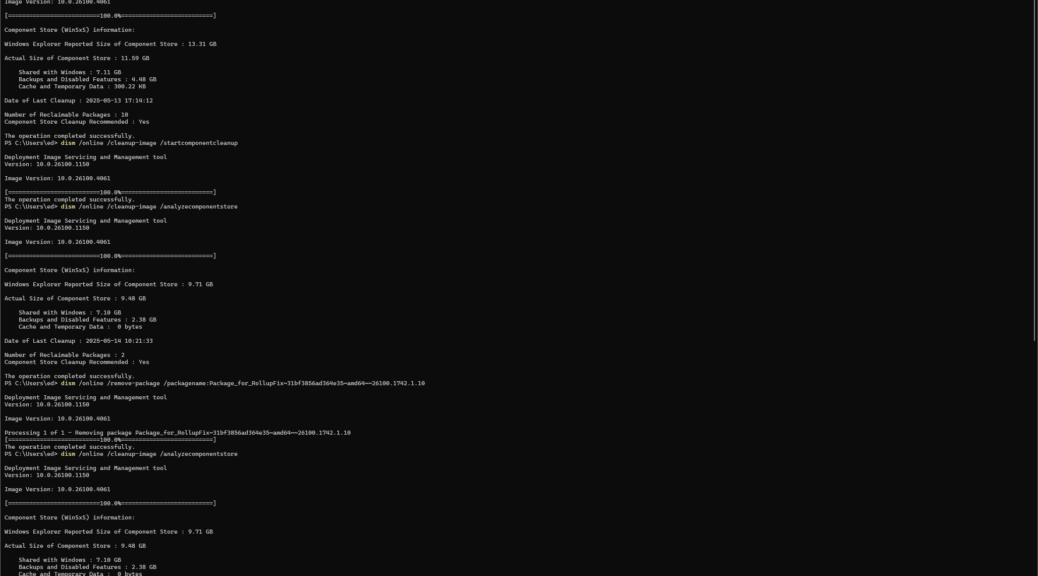Allrighty then: I got tired of seeing odd, unfathomable and stuck packages in the component store. That image resides on the Lenovo ThinkPad P16 Mobile Workstation. So yesterday, I set about rebuilding P16 Windows 11 24H2 to come up clean. Let me explain what I did, and why I did it. The whole story shows in the lead-in graphic. It depicts the image going from 10 reclaimable packages to 2 and then to zero (0): clean! But you’ll need keen eyes (or be unafraid to grab this screencap and make it readable.)
3 Steps To Rebuilding P16 Windows 11 24H2
STEP 1: My first step was to visit Settings > System > Recovery and then click the “Reinstall now” button to kick off an in-place upgrade repair on the P16’s suspect Windows image. For the record, it failed my “sniff test” because it kept showing 4 reclaimable packages that wouldn’t surrender to DISM /online /cleanup-image
/startcomponentcleanup. The reinstall took about 45 minutes to complete, but required little or no effort from yours truly.
STEP 2: My second step was to run the aforementioned DISM … /startcomponentcleanup command and see what remained. As I expected, that brought the number of reclaimable packages down from 10 to 2.
STEP 3: My March 21 blog post “Remove Package Kills Spurious Reclaimables” explains this use of a specific DISM /Remove-Package target that’s responsible for 2 spurious packages showing up in a canonical Windows 11 24H2 production image. TLDR version is: a deeply superseded package is stuck in WinSxS, but a single command removes both spurious reclaimables in one go.
The results appear in the fine print at the bottom of the lead-in screencap: a clean version of Windows 24H2 Build 26100.4061, with zero (0) reclaimables in the component store. Good-oh!