I’ve got a new PC waiting in the wings to take over for my aging production PC. Right now, it’s ensconced in my son’s bedroom, where I use it as a test machine. He also games on it when he comes around. As a Discord user, he checks in on that app daily when he’s here. One of his tools pinned that app, so Winget can’t upgrade it through normal means (e.g. Winget upgrade –all or some equivalent). But I’ve discovered a Winget Discord update trick that works nonetheless.
Pinning Requires Winget Discord Update Trick
For some time now (as described in this July 2020 GitHub thread) users and programs can “pin” packages for Winget. This explicitly holds Discord to some specific version (or range of version numbers). It also means that unless Winget upgrade is targeted with a specific Discord version, it doesn’t perform the upgrade.
The trick to a successful upgrade is to use the –version parameter with Winget upgrade to explicitly specify the upgrade target. For example, I successfully upgraded the upstairs PC with this command:
winget upgrade Discord.Discord –version 1.0.9012
Note: I had to use the “full package name” for the Discord app (“Discord.Discord”). I also had to provide the complete version number (1.0.9012) following the –version parameter. After jumping through those hoops, the pinned version allowed the update. One presumes that the same approach will work for other pinned apps and applications with Winget as well.
It may take some squinting, but you can see Discord’s version info in the lead-in graphic at the far right. It reads “Host 1.0.9012 (30921).” To the left is a Terminal window that shows a successful targeted upgrade (update, actually) of the Discord app itself. It’s easy — if you know how. Those are the deets! And now, it’s all good…
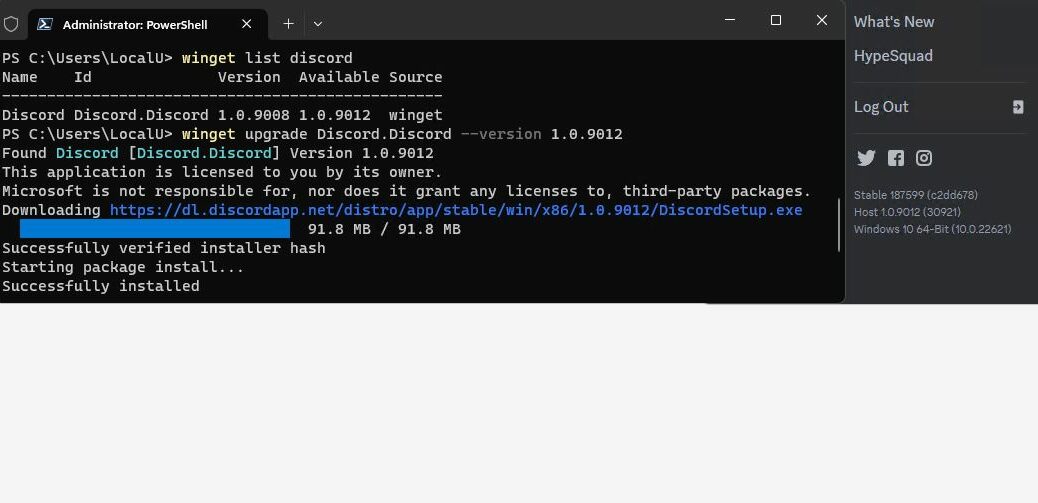
It 100% updates it if you close discord first. It cant update it when it is open
I guess it leaves processes open even when the app is closed via the “x” in upper right hand corner. I will visit Task Manager and close all discord items before I try that again. If it works, I’ll be sure to add a note at the end of the blog post. Thanks for your comment. Much-appreciated. =e=
Follow-up added 10/14: I updated the Ryzen 5950X PC on Friday, but WinGet itself said it couldn’t update the program. I tried a force update and again that didn’t work. But uninstall/reinstall did the trick once again. Could be there are some version or platform experiences that are different on your PCs versus mine. Interesting!
This is a very old post, so sorry for necroing.
I’m in the believe that discord always create problems, as one of the only apps on winget. Why I’m uncertain of, maybe they push new updates to winget too early and rolls it out too slow?
Too right. It’s not necro if it’s still a problem — and it IS still a problem. I find that in-app updates work best for Discord. Go figure. =e=