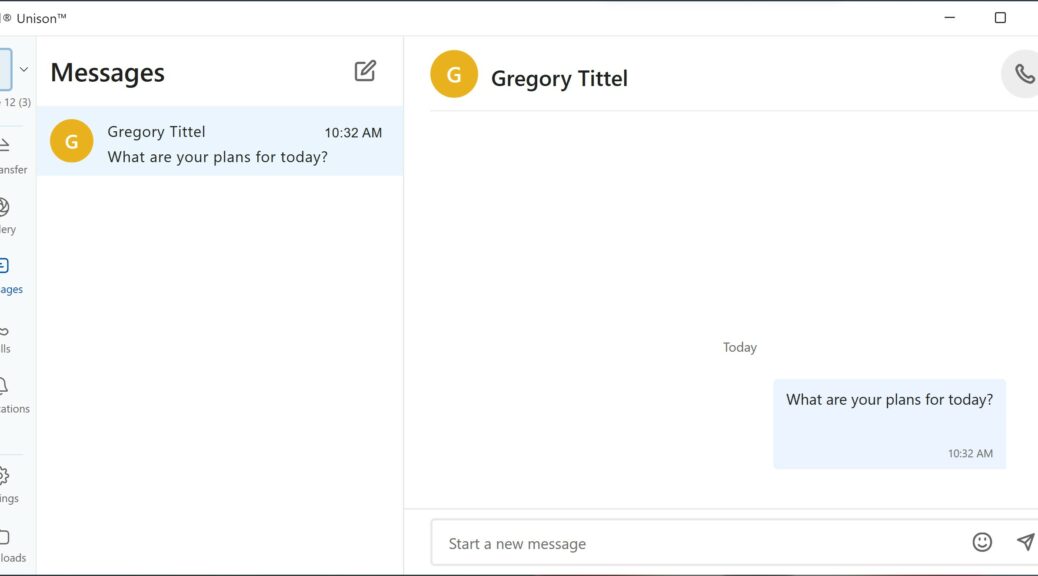Well, well. well. This may just be the “killer app” that induces more users to upgrade to Windows 11. Thanks to fellow WIMVP @_sumitdhiman and Windows Central, I learned yesterday that an exciting new Intel app was out and available through this Windows Store link. It showed me that Intel Unison brings Windows 11 iPhone link previously missing from that lineup. Then, I spent most of the afternoon learning my way around this new tool.
Unlike the Microsoft Phone Link app, which works only for Android devices, Intel Unison serves Android, iPhone and iPad devices. As a long-time iPhone user, this “missing link” has vexed me on and off for years. No longer!
What Intel Unison Brings Windows 11 iPhone Link Means
First, some limitations. Intel says Unison is “currently only available on eligible Intel Evo designs” running Windows 11. I found the Windows 11 requirement valid. Indeed, trying to download Unison on Windows 10 produces an error message. It reads: “The version of Windows on your PC doesn’t meet the minimum requirements for this product.” That said, I was able to run Unison even on non-Evo 8th Gen Intel CPUs (and a Ryzen 7 PC as well).
That said, the app works only when the device is accessed directly. In fact, it quits as soon as an RDP (or other remote client session — e.g. TeamViewer) is established. Remote access breaks things enough that I had to “forget” the target iPhone device. Then, I re-established the Bluetooth-based link between PC and phone.
Likewise, the link also collapsed when I used a USB-to-Lightning cable to establish a direct link between the same PC and phone pair. Alas, that means you can’t currently use the targeted PC to charge the iPhone and link to it simultaneously — at least as far as I could tell. That’s also a potential issue…
Unison does work well when these limitations are scrupulously observed. Note to Intel: it would be helpful if the PC-to-iPhone connection could persist into an RDP session from the standpoint of remote manageability, support, and troubleshooting. I also urge Intel to support USB links between PC and iPhone to allow ongoing interaction and charging.
Exploring the Unison UI and Capabilities
If you look at the headline graphic, it shows the “Messages” interface. You can see I was able to send a text message to my son directly from my PC keyboard. As somebody who dislikes typing on the iPhone this is a terrific boon. It’s also convenient as well.
The other options at left in that image include (in order of appearance):
- iPhone: shows the device to which Unison is connected.
- File transfer: supports a mechanism to copy files to and from the connected device. Works with drag and drop.
- Gallery: provides access to the iPhone’s photo folders. Intel says “Experience your phone gallery on your big screen.”
- Calls: enables the PC user to make and break phone calls on the PC via the connected device.
- Notifications: shows iPhone notifications through the Unison UI.
- Settings: controls Unison App settings and appearance.
- Downloads: shows the contents of "%userprofile%\Downloads\Intel Unison" folder (?Intel downloads for the app?).
I’m still figuring my way around this app, and learning its ins and outs. But because it supplies a long-missing and useful set of functions to tie Windows and iPhone together, I’m already glad to have it. And indeed, there will be some users for whom this app tips the balance more heavily toward Windows 11. All I can say is: Good!