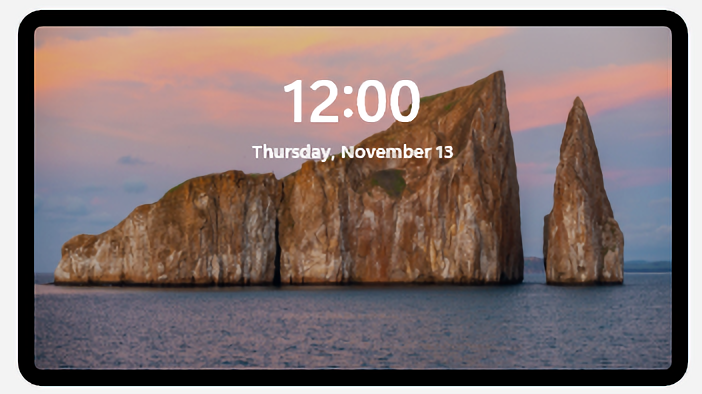Don’t get me wrong. I *like* Windows Hello, especially the kind where I sit down in front of a PC (laptops mostly) and the camera logs me in via facial recognition. But the new ThinkPad X13 Gen 6 laptop is too fast at this job. Thus, I have trouble logging into another account after I’ve logged into one with facial recognition turned on. By default, the previous account comes up automatically — and darned fast — on subsequent logins. Indeed, camera Hello makes alternate logins interesting because I’ve had to learn new ways to switch over to a different account.
Why Camera Hello Makes Alternate Logins Interesting
Basically, the IR camera that drives facial recognition and the software that does the work and authenticates login is now way fast. It all gets crunched and handled in less than a second. That gives me almost no time at all to click a different account icon in the lower left corner, so I can login to a different account. In fact, I’m too slow to beat the camera when trying to pick something else.
Of course, there are ways around this. I have come to prefer the old three-fingered-salute method. That’s right — CTRL+ALT+DEL turns off the normal Windows display and UI and lets you make big changes, including “Switch user.” That’s what I want to do by the time Hello speeds me into the default login, and it works like a champ.
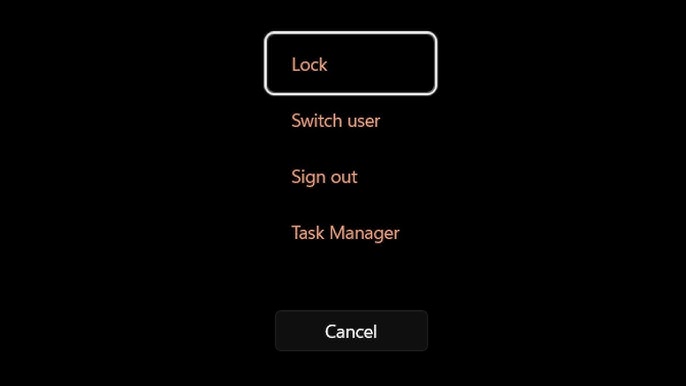
By mousing down to the second entry in the list (Switch user), striking the Enter key, and selecting the account I want I can get where I need to go. Here in Windows-World, it’s sometimes the case that where entering via the front door — that is, normal login — won’t cooperate, there’s another path that leads to the desired goal. In this case, I’m glad the fix is easy, straight-forward, and not too time-consuming. Would that all gotchas were this easy to work around!