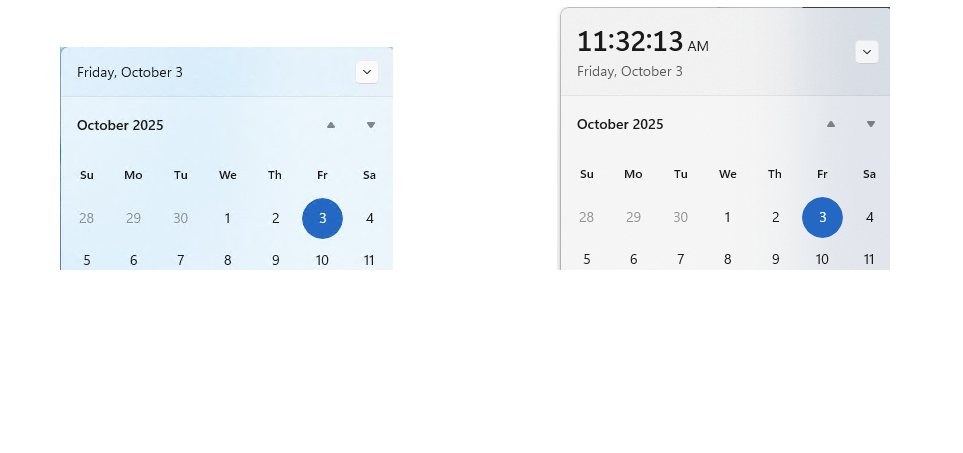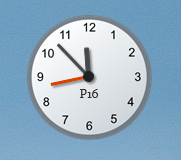Earlier this week, Windows 11 25H2 started making its way onto desktops via Windows Update (and other means). By now, I’ve got about half my eligible PCs updated. So far, it’s been a positive experience. Though others have reported issues — knocks wood — so far, things at Chez Tittel have been hunky-dory. I read this morning at NeoWin that clock time is returning to the notification calendar in 25H2. If you look at the right-hand item in the lead-in screencap, you’ll see what I mean, as 25H2 notification gets time back.
What 25H2 Notification Gets Time Means
The left-hand side of the lead-in shows what the notification calendar looks like in 25H2 without a small settings change. This is the calendar that pops up when you click the date & time area to the far right of the notification area in Windows 11. Note that the left-hand side shows the weekday, month and date up top. The right-hand side shows time in hh:mm:ss AM/PM on one line, and then weekday, month and date below that. The difference is the presence or absence of the clock line.
How do you make this appear in 25H2? Good question! Here’s a step-by-step:
1. Click through Settings > Time & language > Date & time
2. Toggle Show time in Notification Center from Off (default) to On.
The next time you click on the date & time in notifications, you’ll see the time info above the typical weekday, month and date line. Easy-peasey, right?
Back from Windows 10, But I Never Missed It
If you read the Neowin story linked above (or other copious coverage on this tiny but often-requested UI change), you’ll get the sense that this little change is a big deal. And apparently it is, for some. But as a long-time and ongoing user of Helmut Buhler’s Gadgets from GadgetPack.net, I’ve been able to see a clock (and turn the second hand on) since Windows 8 came along just over 13 years ago. So it’s no big thing for me.
The clock gadget shows an analog clock to which I add the Windows machine name. Always on the desktop: handy!
But for others in Windows-World, it appears to satisfy a long-standing desire. Who am I to say them nay? Enjoy!