Talk about great timing. I just finished a marathon work engagement on Thursday, and was playing catchup yesterday. As I was beavering away at a mountain of email and phone calls, I noticed my right-hand monitor acting up. It started going into what I call “blink mode.” That means it would go black every 30-60 seconds, after which it would return to what looked like normal operation. As you can see from the lead-in screencap, the right hand monitor is labeled “2.” Fortunately, monitor 2 blink mode gets easy fix (this time, anyway).
Here’s How Monitor 2 Blink Mode Gets Easy Fix
From long experience I know that when Windows monitors/displays start acting up, there are two common causes. Most common is a misbehaving graphics driver. Second most common is some kind of hardware fault, out of which the cable running from PC to display is most likely.
“Hmmmmm” I found myself thinking “Didn’t I ignore a recent Nvidia Studio Driver update because I was too busy to mess with it?” And indeed, when I ran GeForce Experience, it updated itself right away. Next thing I noticed was a new release of the aforementioned driver (Version 511.65) was out with a February 1 release date.
Consequently, I grabbed and installed that driver right away. Luckily for me, it fixed the problem. The monitor hasn’t blinked once since the update (at least, not that I noticed). It’s a good thing that the obvious fix sometimes works. It’s a better thing that it worked this time. Better still, this problem didn’t manifest until AFTER my recent work marathon ended. It would have been problematic troubleshooting an issue in the middle of a deposition, with the clock ticking away.
What If The Driver Update Didn’t Fix the Problem?
I keep cable spares around as a matter of routine. Thus, my next attempt would have been to swap out the DisplayPort cable from monitor to GPU. If that hadn’t worked, I would have swapped the monitor from one of my test PCs (I have a spare, but I’m using it to check dual-screen behavior on Windows 11 Dev Channel). I’m pretty sure the GPU is OK, because Monitor 1 has remained rock steady throughout this situation. That said, I could always switch the second monitor to HDMI, on the chance that the GPU port itself was having issues.
That’s the way things go here in Windows World. I’m glad the simplest, most obvious fix did the trick. You would be too, if it happened to you.
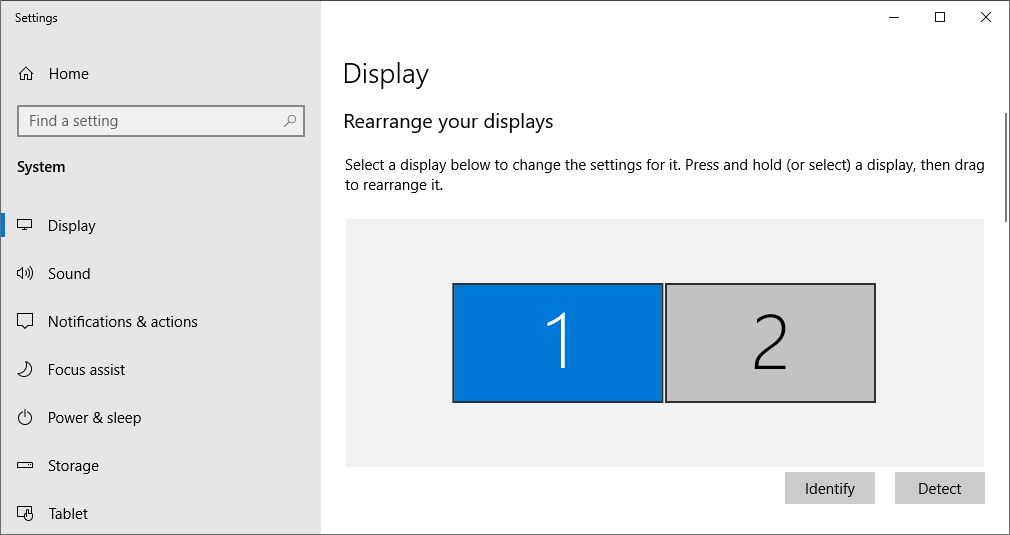
My mobile screen is blinking constantly. I’ve tried restarting and updating the software, but the problem persists. It might be a hardware issue. Does anyone know how to fix this, or should I take it to a service center for professional repair? Any advice would be appreciated.
This isn’t really a mobile device site, so take my response with a grain of salt. On general principles, I’d say that reloading the mobile OS (Android? iOS?) should be your next step. If it keeps blinking after an OS refresh, then it’s time to seek out a more qualified expert, like you’d find in a repair shop. Just my $0.02. Worth about that much in this situation. Good luck!
–Ed–