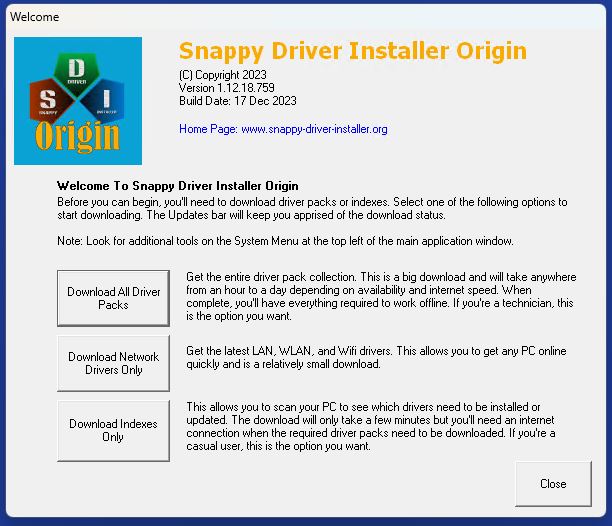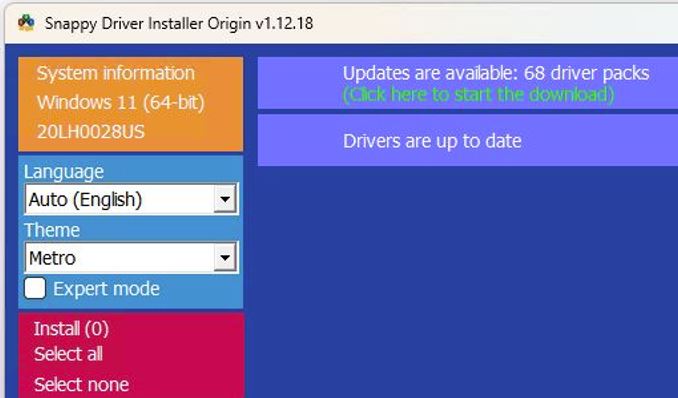OK, then. I ‘ve been living and working with Snappy Driver Installer Origin (aka SDIO) for 4 or 5 months now. It’s an Open Source project from a person named Glenn Delahoy. Snappy has a comprehensive database of drivers (I’ve run only into 4 related elements — all part of a single device, really, for which it didn’t have drivers present). In working SDIO driver updates I’ve learned how to use the program in a way that should stay inside organizational policies for acceptable use (AUPs). Let me explain
Best Ways for Working SDIO Driver Updates
Snappy describes itself as a “portable tool.” What that means is you don’t need to keep it around. In fact, because it will get you the most current software and driver database indexes (and such content as you may need), it’s best to grab a fresh ZIP file each time you want to use it.
When you run the exe file (full name for 64-bit version: SDIO_x64_R759.exe), you must accept its license terms. Then you’ll see the screen that shows up in the lead-in graphic above. Note that it provides buttons labeled as follows:
- Download All Driver Packs
- Download Network Drivers Only
- Download Indexes Only
Working Through The Buttons
These require some explanation. The first button (All …) speaks to SDIO’s architecture as a BitTorrent distributed environment. All Driver Packs come in at around 60GB, and by downloading them, you open the door for the host PC to act as a Torrent server for other users who wish to access the Snappy Driver databases. Because this violates every AUP I know of, don’t do this at work.
The second button (Network…) downloads driver packs for networking stuff so that PCs that lack drivers for wired or wireless Ethernet, Bluetooth, and so forth, can be “fixed” to access their local and other networks. You probably won’t need this, but it might come in handy sometime. Keep it in your hat…
The third button (Indexes…) involves an 18 MB download with the info that Snappy needs to (a) identify all the drivers it recognizes on PCs on which its run and (b) find a match in its driver packs or report a driver it lacks. As I said before, I’ve seen missing drivers come up only one machine of the dozens I’ve used it on since last August (2023). That’s ultimately why it’s my go-to button in SDIO.
How I Use Snappy Could Tell You Something…
I use Snappy on my PC fleet once a month. I visit the maker’s page, where you will always find a link to the current version and database. I remove older versions from my Snappy folder, unZIP its ZIP file, and run the 64-bit version. After accepting the license terms, and selecting the “Indexes” button it tells me if I need any driver updates on the target PC where it’s run. Mostly I get a screen that looks like this:
With four months of regular use, I mostly see “Drivers are up to date” on Windows PCs.
It doesn’t bother me to get mostly “up to date” reports from Snappy. Indeed, that’s what I hope it will tell me. If the tool finds any drivers in need of update they will show up as a list in the upper-right quadrant. Simply by clicking Install(x) — where x is the number of out-of-date drivers Snappy finds — you can get it to catch that PC up with where Snappy thinks it should be.
So far, my results from using Snappy have been uniformly positive. I’ve not encountered any driver related issues since I started using it regularly a while back. That’s the basis for my coverage and (still-tentative) recommendation. Try it out — you may learn to like it, as have I.