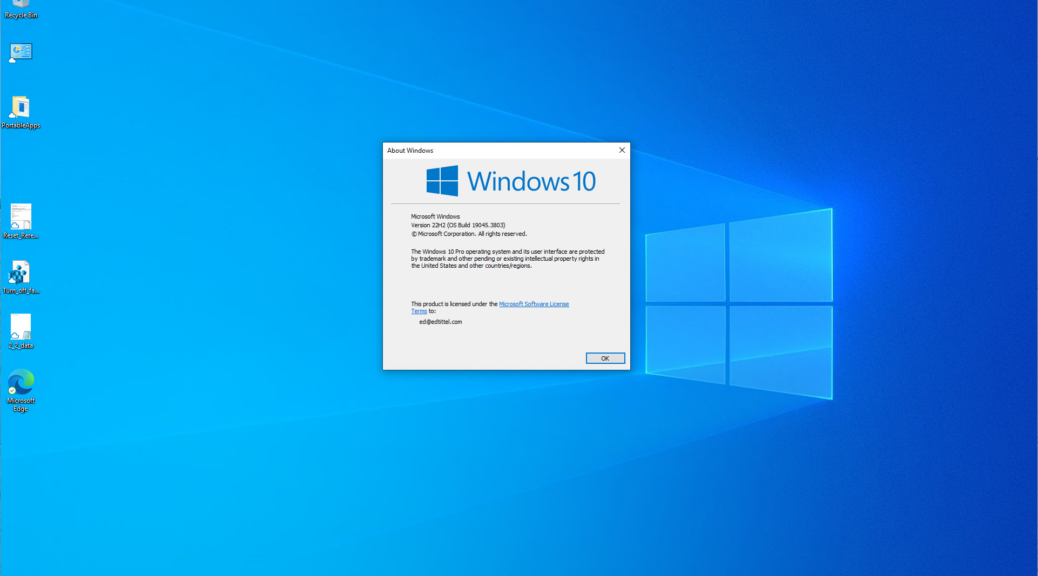Boy, I’m glad I’d seen this one before. I was setting up a Windows 10 VM this morning while researching an AskWoody newsletter story. When I’d gotten to the point of logging into the desktop I found myself unable to get the PIN or Password prompt from the lock screen to complete that maneuver. “Aha” I thought “I’ve seen this before, but on Windows 11.” Turns out the same Win10 VM login gotcha manifests when “Enhanced mode” view is turned on. Let me explain…
How the Win10 VM Login Gotcha Manifests
By default, Windows 10 and 11 both set the toggle for “Require Windows Hello sign-in for Microsoft accounts” in Settings > Accounts > Sign-in options. For situations where users are logging in directly to a suitably equipped PC, that’s fine. But that doesn’t work for RDP sessions (my usual way to access other PCs here at Chez Tittel, including 3 desktops and up to 10 laptops).
The fix is to turn off Enhanced mode, sign in, visit Settings > Accounts > Sign-in options and turn that toggle off. Then you can switch to Enhanced mode and get the login prompt from the lock screen. That’s on par in importance with the ability to cut’n’paste from a VM in an RDP session — another thing I do quite frequently. That also requires enhanced mode to work.
Keep an Eye on ComputerWorld
Fortunately I just finished an upcoming story for CW on “Building Windows 11 Virtual Machines” on May 5. I went into the whole RDP razzmatazz in getting that written so I was both forewarned and forearmed for today’s RDP gotcha with Windows 10. I hadn’t confirmed this shared little zinger beforehand, but now I know for sure. That made it super-easy to fix things, too. Good-oh!