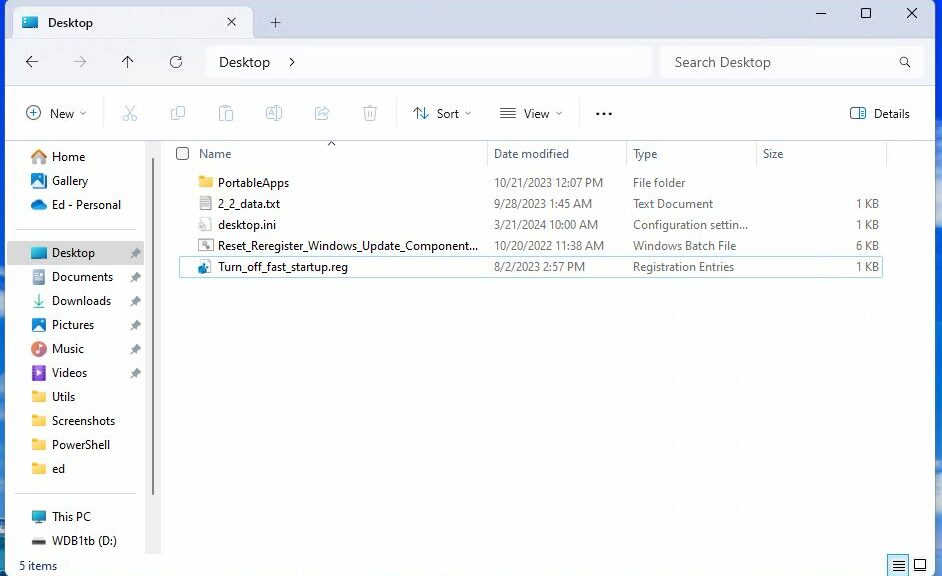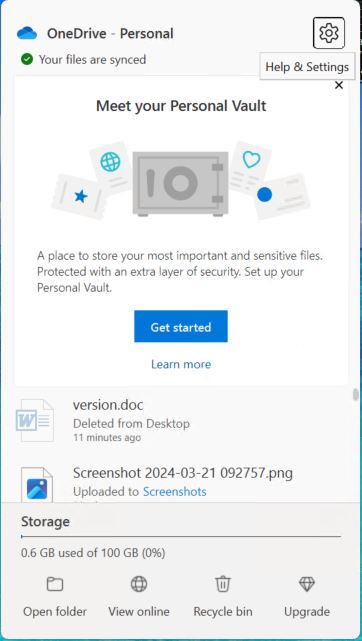Hey! It’s another Catch-22 on the Windows Desktop. This time, it involves OneDrive configuration and files that show up after you login to Windows using an MSA. If that MSA elects to “back up” the Desktop folder’s contents, that data gets synched between a local copy and a copy in the OneDrive cloud. Here’s where OneDrive Windows Desktop shenanigans come into play: if you’re not currently connected to OneDrive, File Explorer won’t let you delete the local copy of any such desktop file or folder.
Surviving OneDrive Windows Desktop Shenanigans
When I tried to delete a couple of files I didn’t want — namely:
- Version.doc (some kind of automatic output I extracted from Microsoft 365 Office components)
- An unnecessary shortcut for Microsoft Edge (there’s an icon in the Taskbar already, so I don’t need a second desktop entry point)
File Explorer politely let me know I couldn’t operate on those files without a live OneDrive connection. Not even PowerToys File Locksmith would ignore that prohibition.
OneDrive Login, and the Fix Is In!
This turns out to be absurdly easy to fix. I logged into OneDrive using my Windows login MSA. After a quick file sync, I was able to delete the .doc file. The Edge shortcut turned out to be some kind of short-lived artifact that disappeared on its own when the sync-up was complete. Here’s what OneDrive shows me about itself on this test PC (Lenovo ThinkPad X380 Yoga) right now:
OD status reports version.doc deleted “11 minutes ago.”
I’m continually reminded that those who use OneDrive to back up and/or sync files across multiple PCs had best think carefully about what they keep in the folders placed under the OneDrive umbrella. In my case that’s Desktop, Documents and Pictures. Slowly but surely, I’m learning how to make that work.