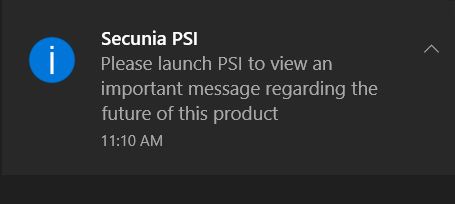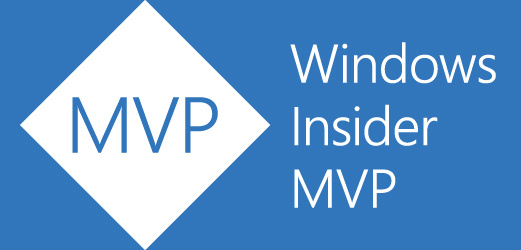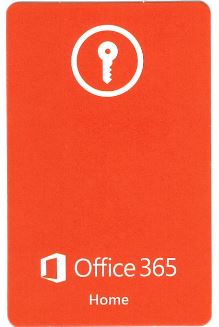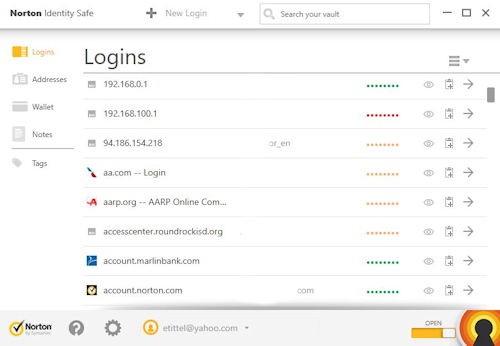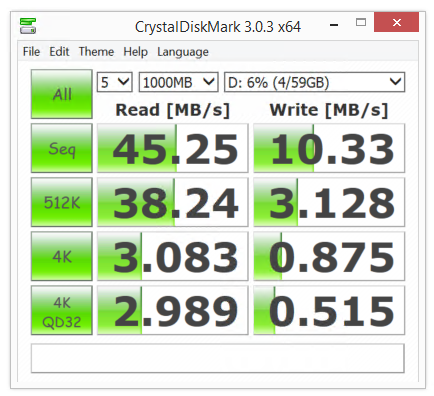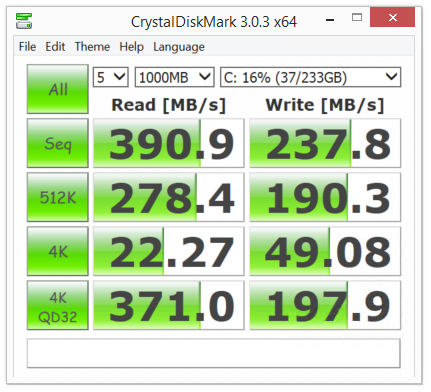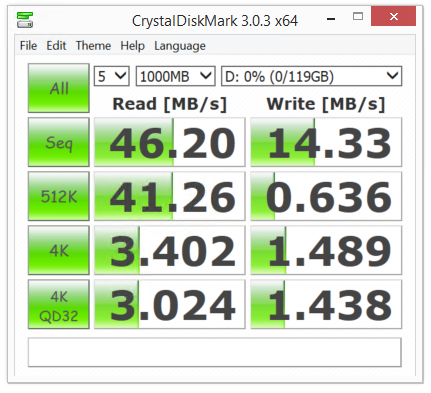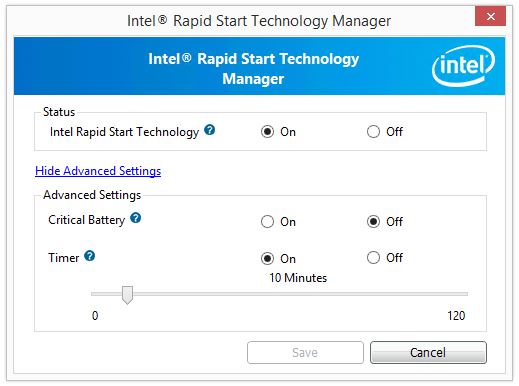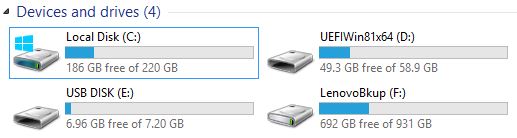OK, folks. Listen up! Today is the 75th anniversary of D-Day, and the commencement of the invasion at Normandy’s Omaha Beach that would ultimately turn the tides for Allied victory in WWII. General Dwight Eisenhower was informed that casualties could be as high as 75%, but ordered the action regardless. As it turns out, the National D-Day Memorial Foundation determined the number of casualties on the first day of combat at 4,414. Given that 150,000 troops saw action that day, the number could have been much, much higher.
That does not diminish the sacrifice that occurred on June 6, 1944 by one bit. My hat is off to all of those personnel, and to those who were injured or wounded in combat, and to all of their families. My Dad also served in combat in WWII, but in the Pacific theater instead. By the time D-Day rolled around, my Dad was working in the Signal Corps in Manila, in the Philippines, to help restore electrical power to that city. About one month after D-Day, he was seriously burned (and shocked) when a co-worker unintentionally turned on the juice to a 12,000-volt line while my Dad was working on its wiring. He lost most of the skin on his right hand and on the back of his neck, where the current entered (his hand) and exited (his neck). He would be shipped back to the USA, to spend the next four months in recovery and rehab at the famous burn ward at Brooks (then an Army Hospital, now a state-of-the-art Army Medical Center) in San Antonio, TX. One month later, he would meet my Mom, also home from the war for medical treatment, at their mutual hometown of Elizabeth, NJ.
There’s not enough any of us can do or say to recognize and appreciate the sacrifice of all the brave soldiers, men and women, who served our country so faithfully, and so well in this horrible conflict. I’d like to add my thanks and profound appreciation for all of those who served. This goes double for both of my parents, LTC Alfred F. Tittel (USAR, ret, 27 years of active duty) and LT Cecilia K Tittel (nee Kociolek, USAR, honorably discharged in January 1946). Neither of them ever talked very much about their wartime experiences but we could always tell it had touched them deeply, and that they were both honored and grateful to have served their country in time of war and great need.
I’m sitting here at my desk bawling like crazy. As I remember D-Day, this is also a great opportunity to recall and honor my Mom and Dad. Mom passed away on September 11, 2009 and was interred at Arlington National Cemetery in the plot that she will soon share with my Dad. Dad passed away on December 15, 2018 — the same day that Mom was interred at Arlington 9 years before. He’s waiting for his memorial service to join her at Arlington National. Our family is still waiting for Arlington to give us the date for his memorial service, for which Dad requested full military honors, including the caisson and the marching band. The funeral home says it will still be a while yet before we know when that might happen. Whenever it occurs, we’ll be there to honor his passing, and the service that he, my Mom, and all the other soldiers, old and young, also interred there gave this country.
Once again: farewell and thanks to all of them. May you all rest in peace, glory and dignity forever.
–Ed–
The preceding photos are, of course, my Mom and Dad. The photo of Mom was taken in late 1942 or early 1943, just before she was shipped overseas to participate in Operation Torch in Morocco. She would follow the Army through northern Africa (Morocco, Algeria, Tunisia, and Libya), then into Sardinia and Silicy, and onto France before being wounded there in 1944. The photo of my Dad is from the 1990s, in full formal military dress uniform, while attending a gathering of WWII Glider Pilots in Greece, where he was awarded the decoration just under his bowtie for his WWII service.