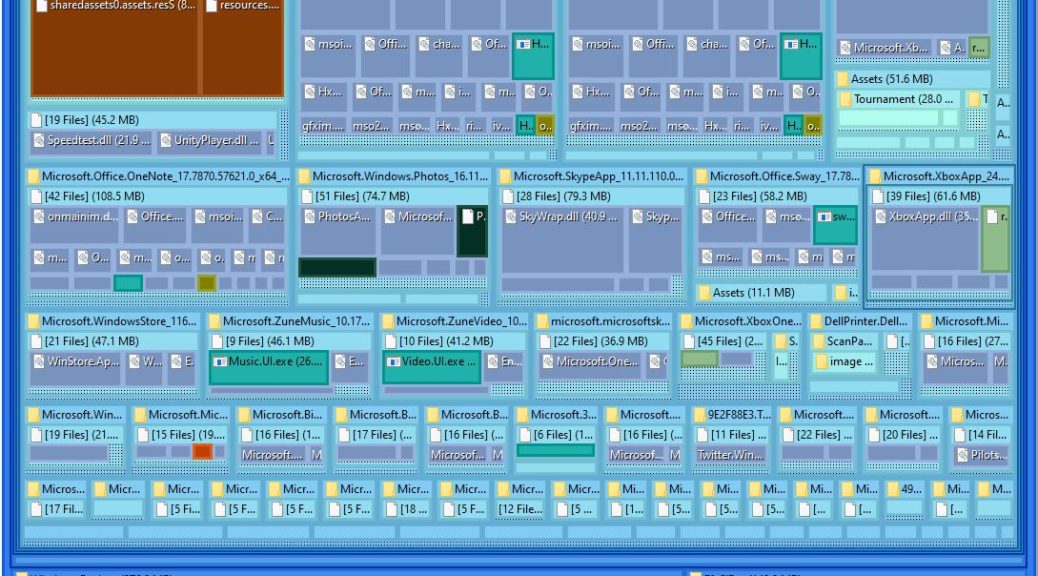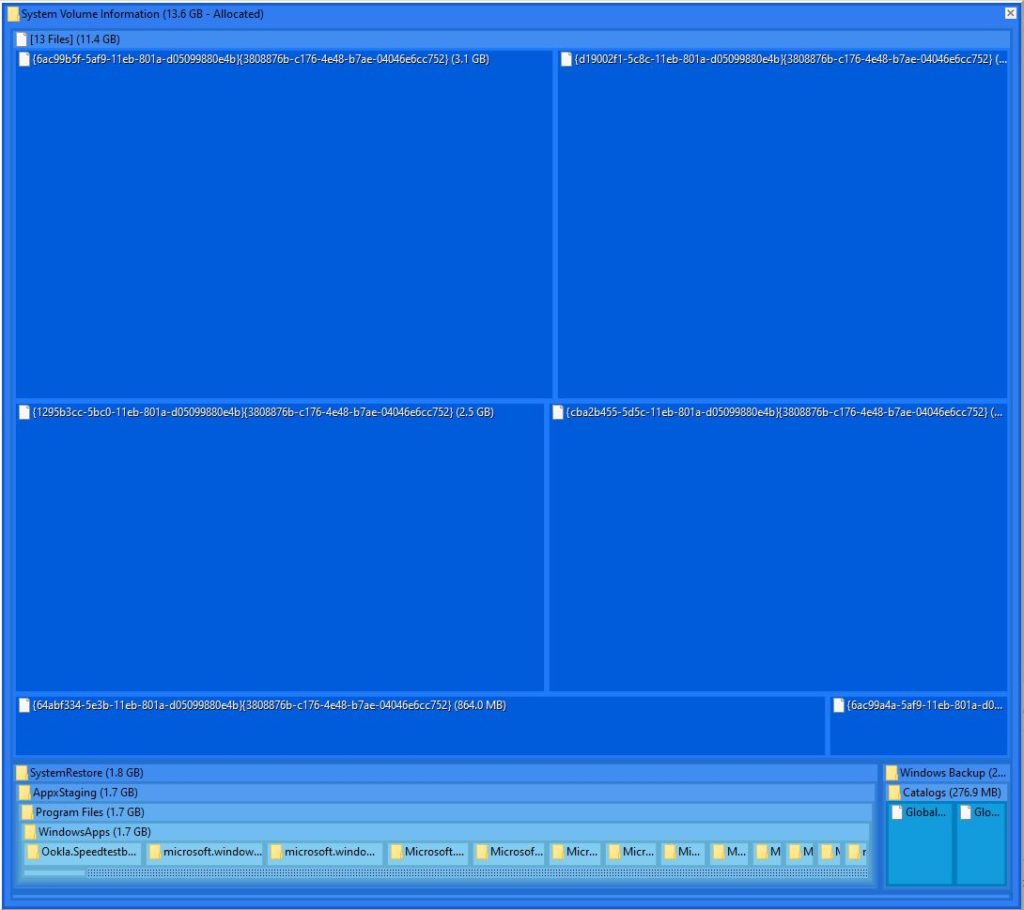The JAM Software program TreeSize is a great visualization tool for examining (and pruning) Windows disks. For those disinclined to buy a full-blown copy, the TreeSize Free version (shown in this story’s screencaps) will suffice. These days, in fact, I recommend TreeSize over the older Open Source WinDirStat project. Both provide colorful, easy-to-read tree map diagrams for disk space consumption. But WinDirStat hasn’t been updated since 2016, and JAM is keeping up with TreeSize in all of its current manifestations. Certainly, there’s no disputing that TreeSize offers valuable System Volume Information Insight.
And, in fact, WinDirStat doesn’t shed much light on the contents of the System Volume Information (SVI) folder found in every NTFS volume. TreeSize, OTOH, tells you quite a bit about where the space in that folder is going and can help guide at least one easy clean-up maneuver.
In the paragraphs that follow, I’m going to follow up on my January 13 “restore point failure” story. In this story, I’ll show both before and after screenshots (in reverse order). The lead-in graphic for this story shows what a pared-down 2.2 GB SVI folder looks like. It’s the “after” shot, taken after I turned off restore points on my production PC and instructed the System Protection control panel widget to delete all existing restore points. Why keep them if you don’t plan to use them ever again? Gone!
The next screenshot shows the “before” state for that folder. Note its size is 13.8 GB and the primary items shown are all restore points ranging from 3.1 to 2.5 GB in size. Deleting them reduced the size of this folder by 11.6 GB — a pretty substantial disk space reclamation.
Pretty much all you can see in this before SVI shot is a handful of BIG restore point files.
[Click image for full-sized view]
How TreeSize Offers Valuable System Volume Information Insight
Simply put, TreeSize makes file and folder information available for the contents of the SVI folder. Digging into the “after” display, one can mouseover any item therein. This provokes an information display a couple of seconds later. This appears as a pop-up windows that provides information including Name, Full Path, Size, Allocated, % of Parent allocated, Files (count), Last modification timestamp, Last accessed timestamp, and more. This information is quite informative and can be helpful.
In looking at the “after” shot at the head of this story, you can see that SVI includes folders for a variety of MS apps, Office.OneNote, Windows Photos, Skype, Office.Sway, and a whole bunch more. I’ve never seen this level of detail for SVI before. You can even zoom in on individual items to see what’s inside them, if you like.
IMO, TreeSize Free is a great tool for all kinds of uses. In this case, I’m glad that it confirms significant space savings thanks to turning off restore points and deleting existing saved restore points. Good stuff!