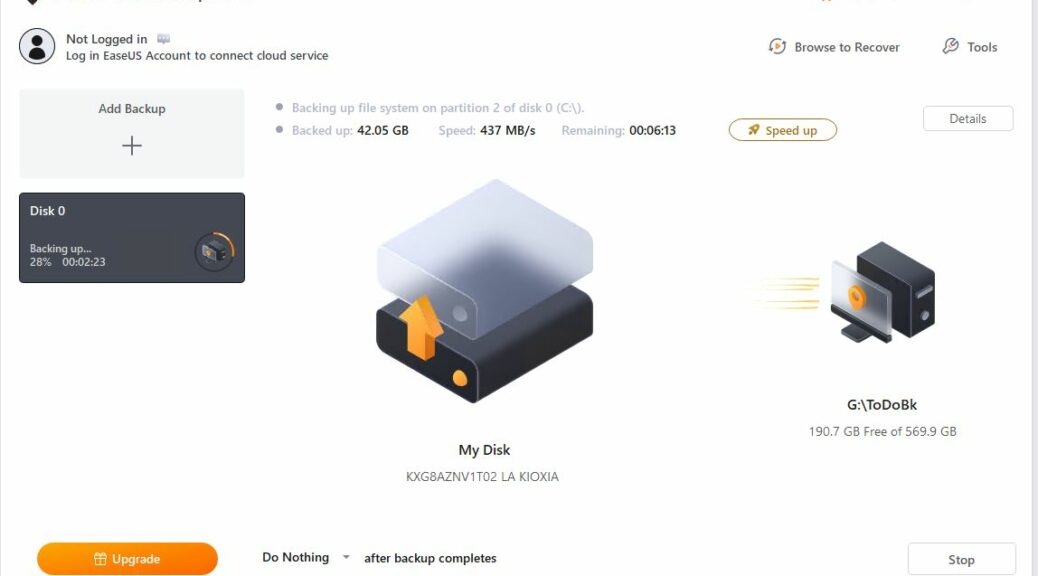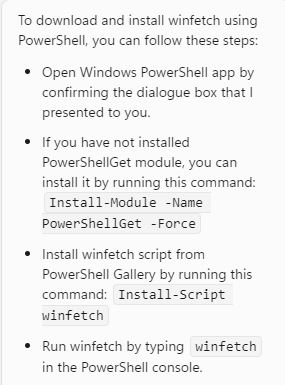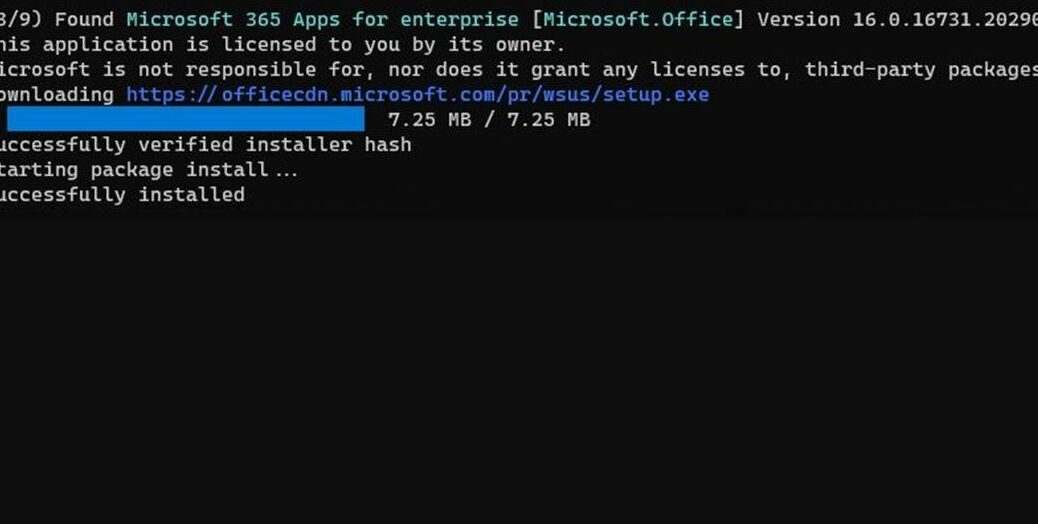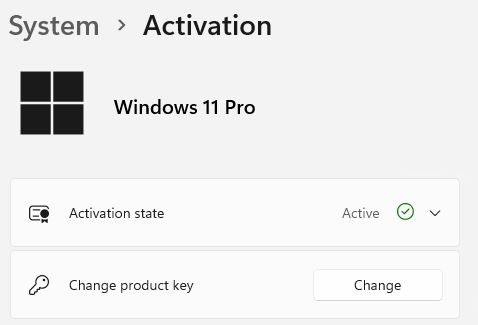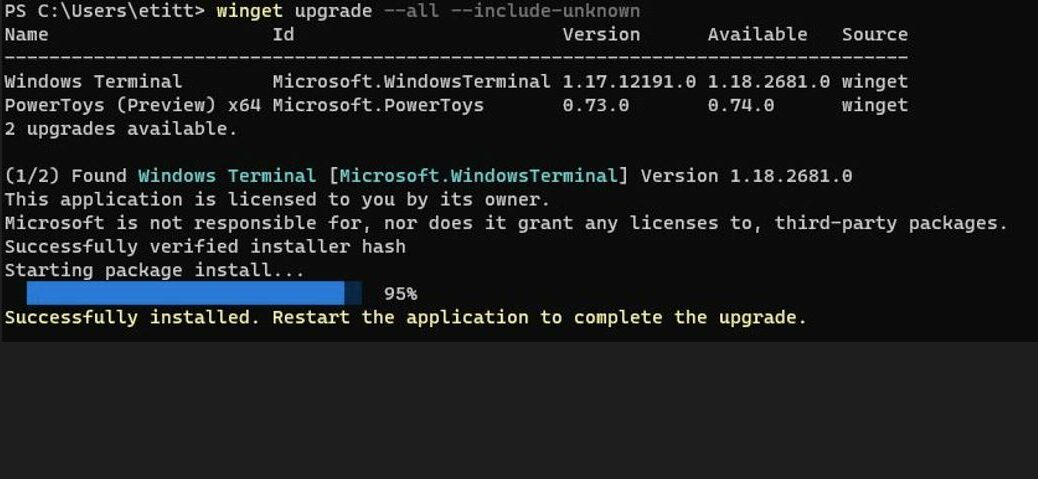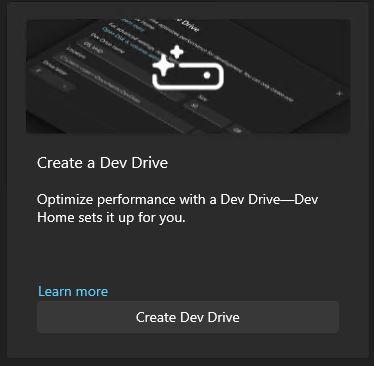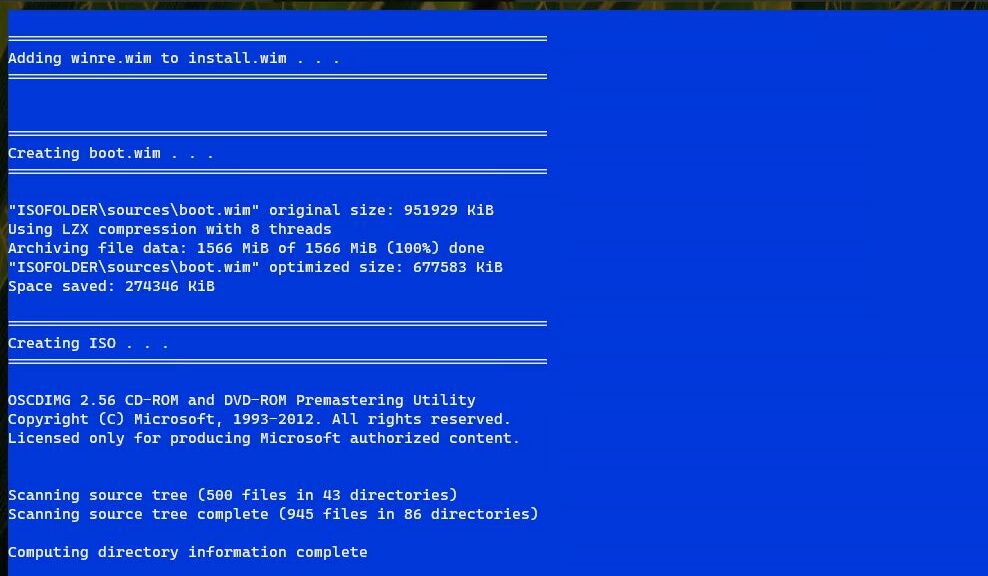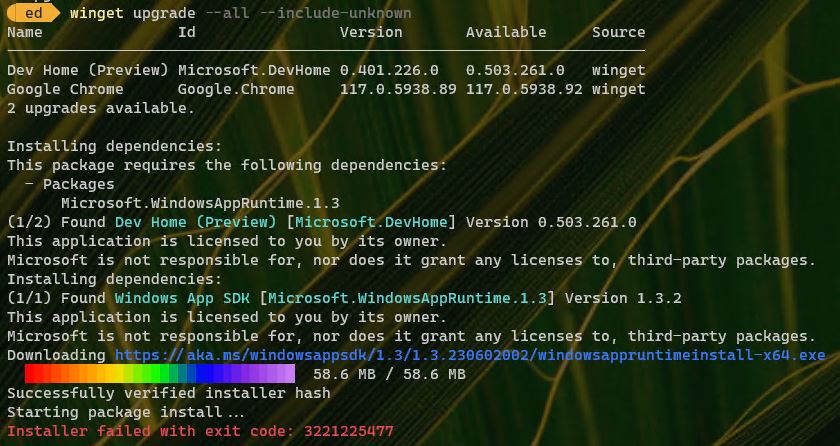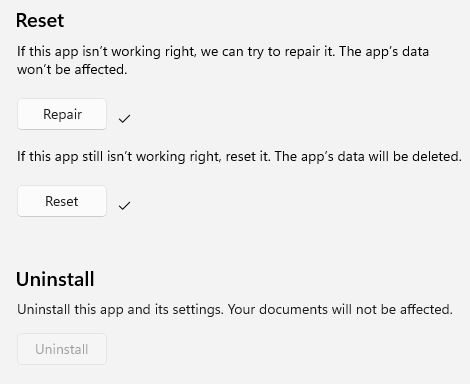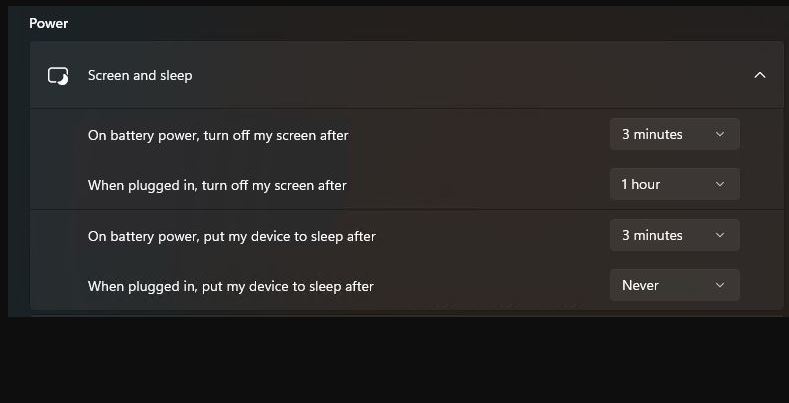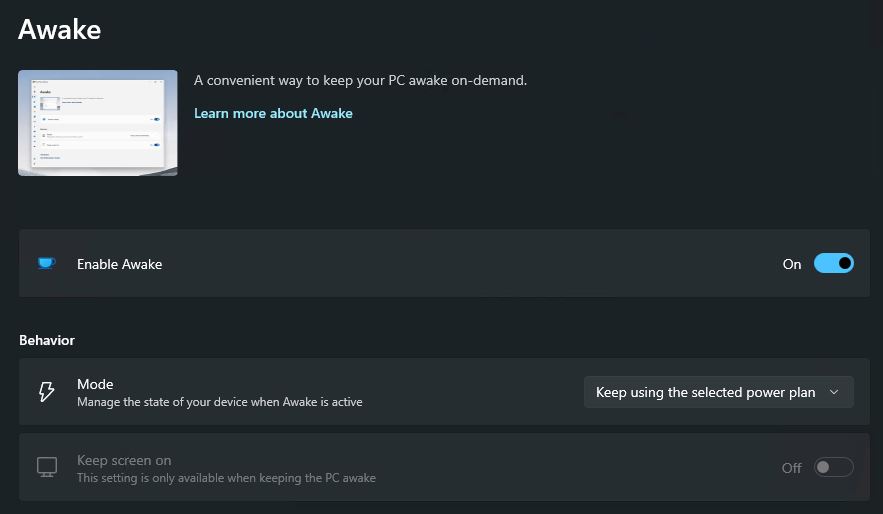As I prepare for an update to my Windows 10 and 11 Backup story for ComputerWorld, I’m working with a trio of free image backup and restore tools. I’m unfamiliar with them so it’s as much about climbing the learning curve as anything else. As I’m gaining new Windows backup experience, I’m starting to appreciate Macrium Reflect (MR) even more than I already had. Let me explain…
Lessons from Gaining New Windows Backup Experience
Finding out where information resides and how to extract it is always an interesting proposition. For EaseUS ToDo, for example, the only way I’ve been able to get detailed completion times for backup jobs is to dig into the logs and File Explorer. My last image backup for C: took 9:40 to complete and created a ~75 GB image file.
It could be that I just don’t know where else to look for that data. But I can now tell you that MR reports it routinely at the conclusion of each backup job. I can also tell you that backing up the same PC, same target drive finishes in under 3 minutes using MR (more than 3 times as fast). That said, I do see that upgrading to the paid-for EaseUS ToDo version offers faster performance. But the ongoing stream of ToDo ads and upgrade nags is constant and, IMO, annoying.
More Experimentation, More Observation…
I’m setting up two more test PCs with AOMEI Backupper and MiniTool Shadowmaker. I’ll be doing likewise in the days ahead. My ComputerWorld story is due in just under a week, so I’m starting to get serious. Wish me luck!