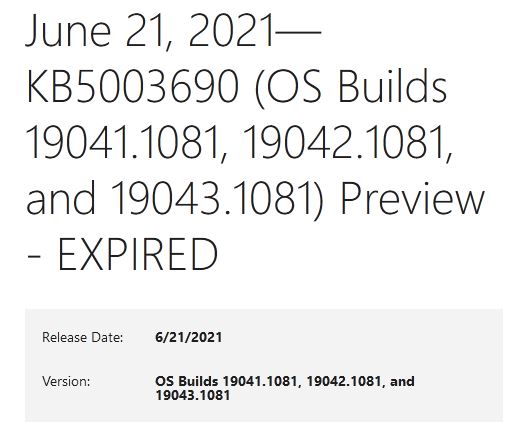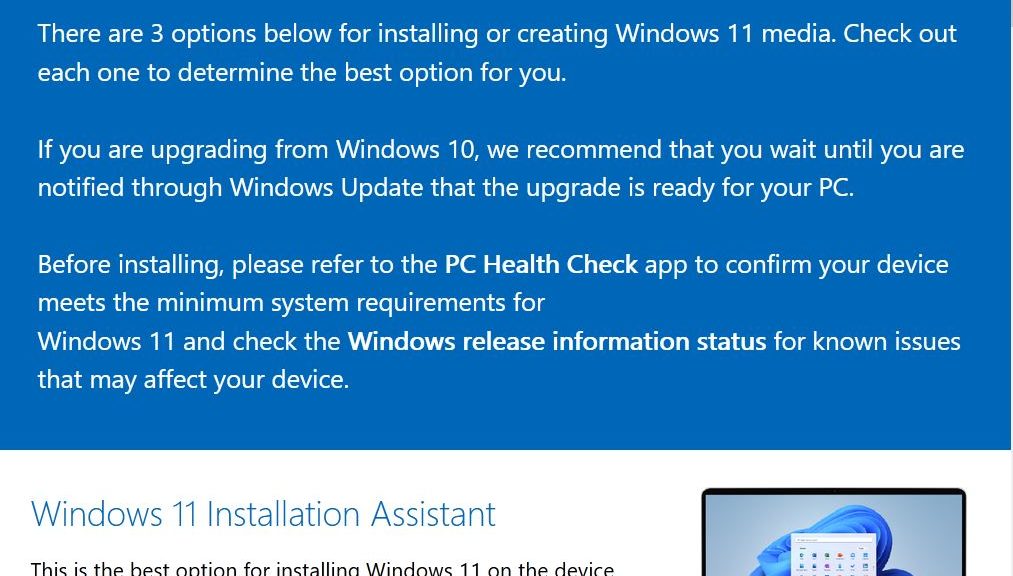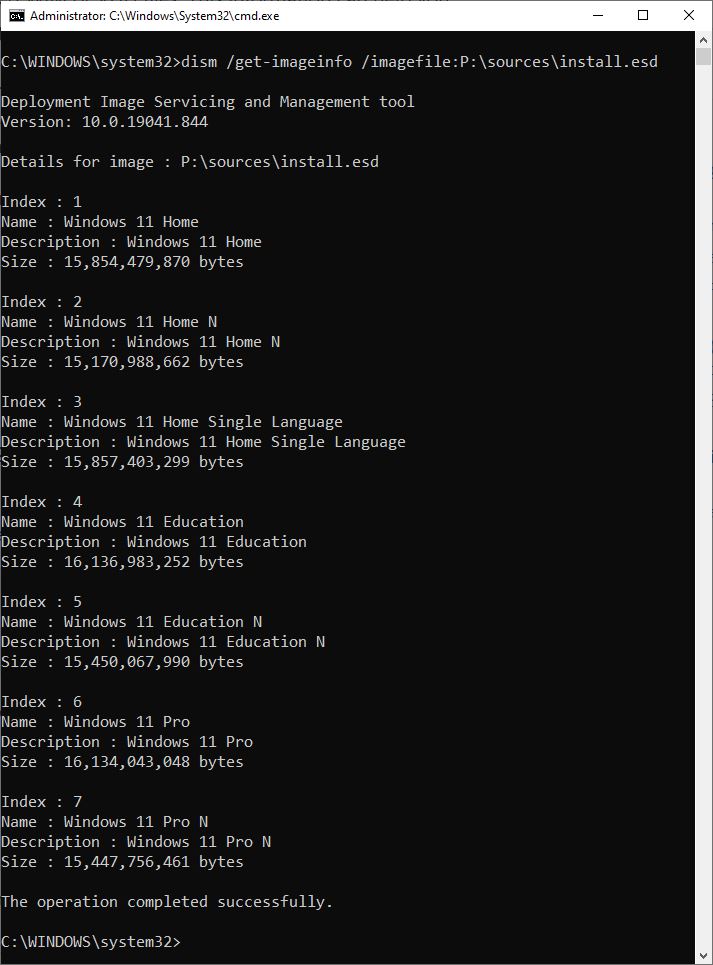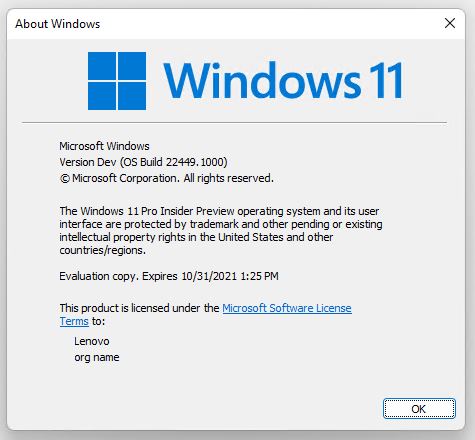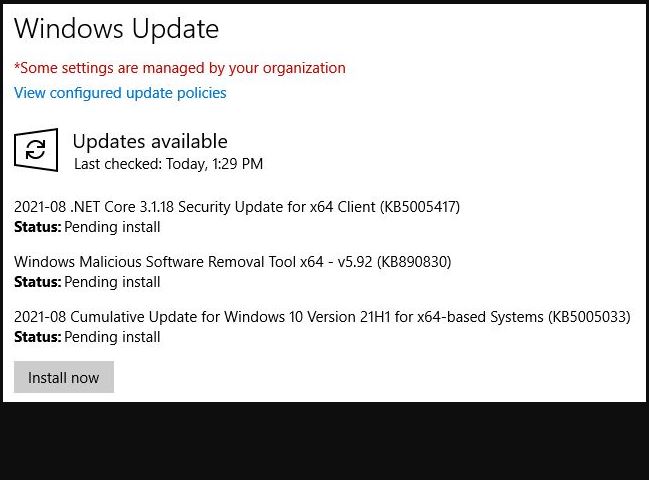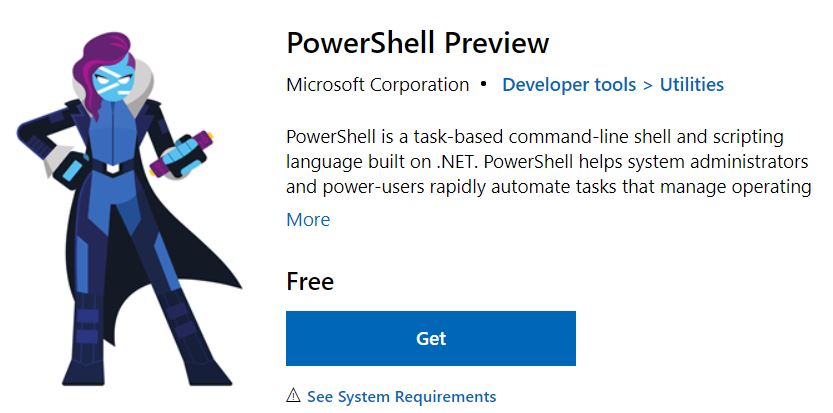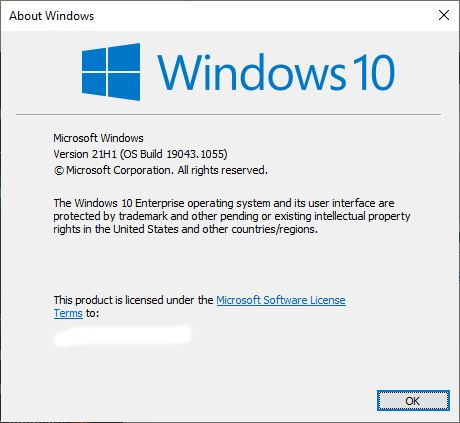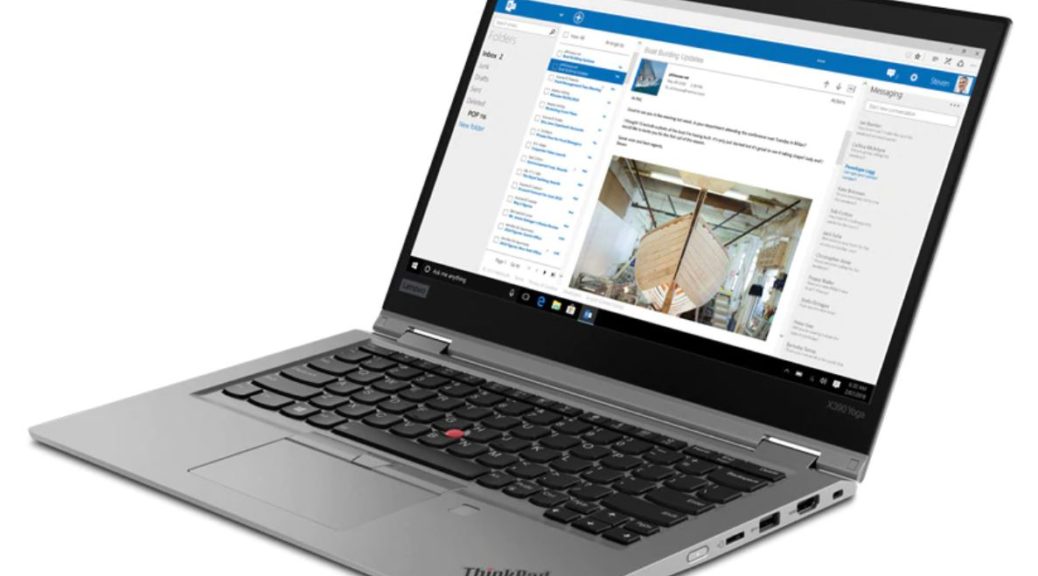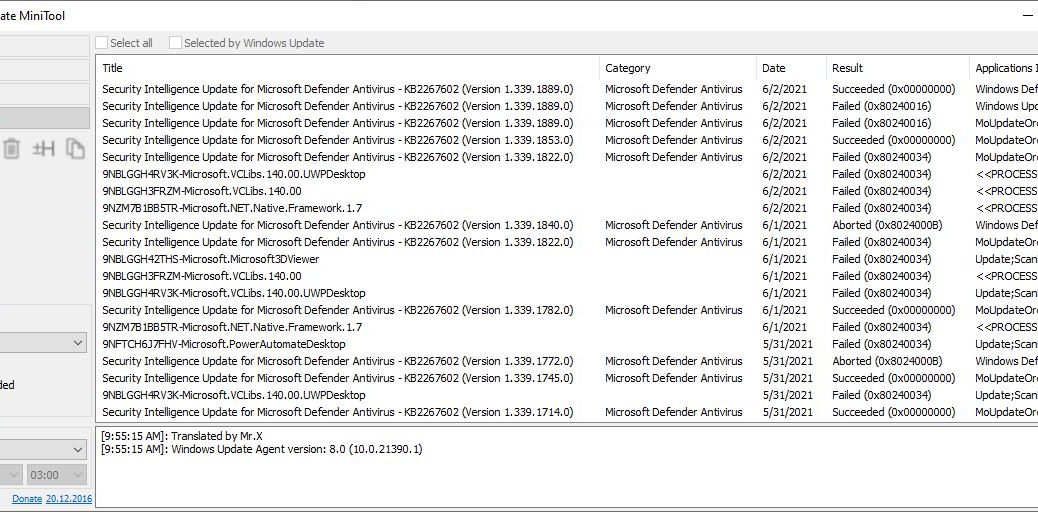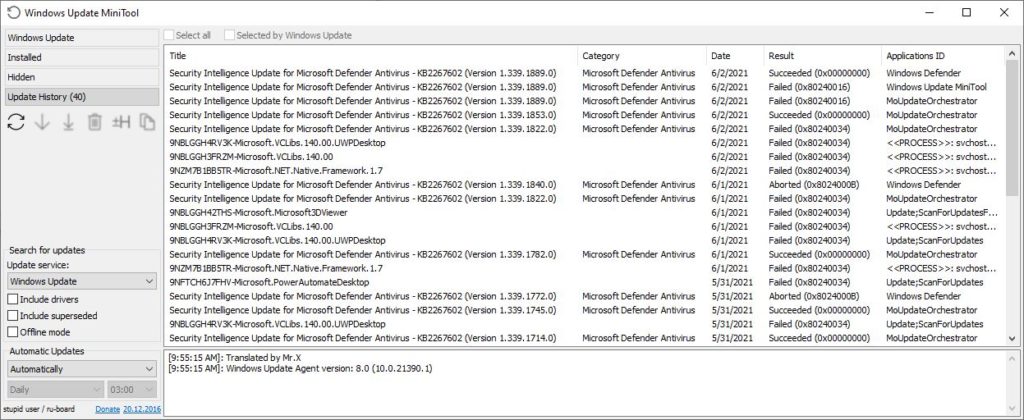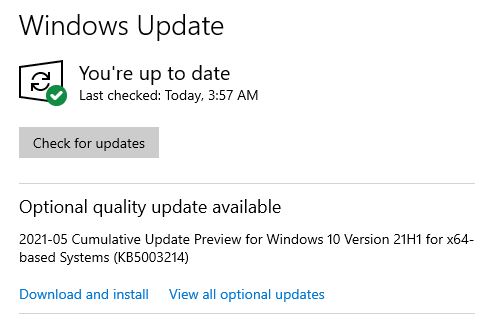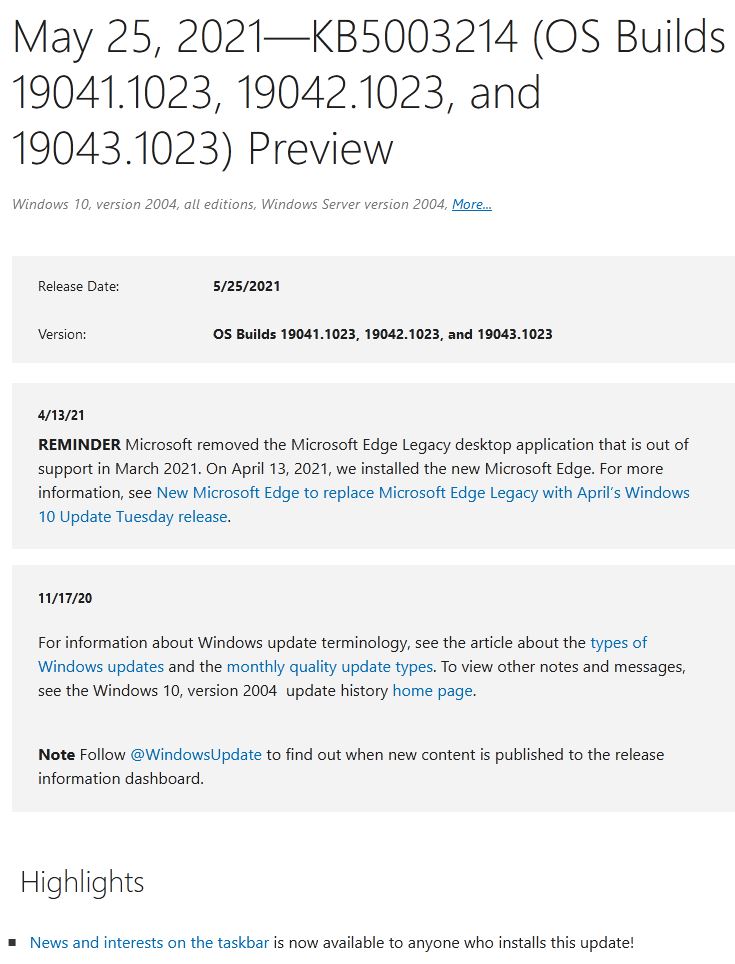Take a look at the web page for this June vintage 19042 Windows 10 preview item KB5003690. As the concluding term in its title states, this item is EXPIRED. It’s also no longer available for download. Revised MS policies mean that some Windows Updates gain expiration dates (or status, anyway) when they reach obsolescence. The lead-in graphic for the story shows the revised KB5003690 title and its EXPIRED status above.
If Windows Updates Gain Expiration Dates, Then What?
It’s not exactly like a carton of milk from the grocery store. You won’t know in advance when any particular KB item might (or will) expire. This looks like the kind of thing that will pop up when you try to access older updates that Microsoft has removed from circulation.
The details of Microsoft’s EXPIRATION NOTICE read like this:
NEW 7/21/21
EXPIRATION NOTICE
IMPORTANT As of 7/21/2021, this KB is no longer available from Windows Update, the Microsoft Update Catalog, or other release channels. We recommend that you update your devices to the latest security quality update. The latest security quality update is cumulative and contains all the addressed issues in this update.
Apparently, the idea is that as certain updates age out, they will no longer clutter up the update universe. WindowsLatest opines this will be a boon to those who might pause or skip updates, by reducing download items and data volume. They also assert that “… older and redundant packages will now expire automatically, which can improve the performance of Windows Updates and reduce update cache size.” Same effect applies to scan time: with fewer updates to look through, scan results should come back more quickly as Windows PCs “Check for updates” in WU.
Less Is More?
Certainly from data management and networking perspectives, reducing the population of update items is a good thing. I’ll be curious to watch for this status to start coming up when checking KB items.
Just for grins I checked a newer Preview update for status. KB5005101 (released on 9/1/2021) remains available, and its Catalog download likewise. Looks like expiration dates don’t kick in until an item — even a Preview item — gets to be four months old, or older. Time will tell if that boundary is flexible, or fixed…